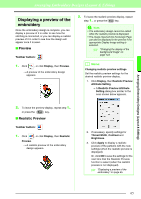Brother International PEDESIGN 8.0 Users Manual - English - Page 63
Moving the center point, Optimize, Entry/Exit points
 |
View all Brother International PEDESIGN 8.0 manuals
Add to My Manuals
Save this manual to your list of manuals |
Page 63 highlights
Arranging Embroidery Designs (Layout & Editing) Arranging Embroidery Designs (Layout & Editing) a Note: • Only entry and exit points for patterns created with the Circle or Arc, Rectangle and Outline tools can be optimized. • If the menu command Sew - Optimize Entry/Exit points is selected to optimize the entry and exit points, the entry and exit points cannot be moved with the Entry/ Exit point tool. → If the check mark does not appear beside Optimize Entry/Exit points, the entry and exit points are not optimized. If the optimizing of the entry and exit points is cancelled, the entry point and exit point positions are retained. In addition, the positions of the entry and the exit points can be manually changed with the Entry/ Exit/Center point tool. ■ Moving the center point The center point for regions set to the concentric circle or radial stitch can be repositioned for a more decorative effect. 1. Click , then . 2. Click the region set to the concentric circle or radial stitch. → The entry and exit points and the center point of the object appear. Center point 3. Drag the center point to the desired location. Optimize Entry/Exit points not selected Optimize Entry/Exit points selected 61