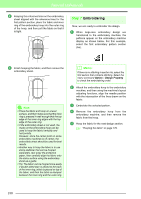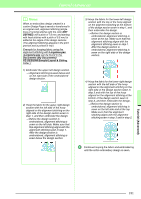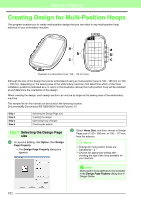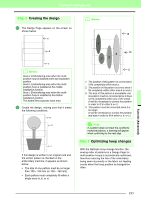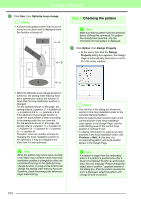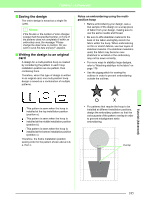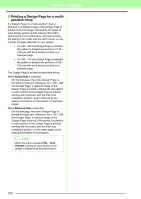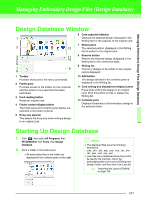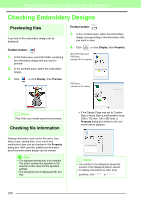Brother International PEDESIGN 8.0 Users Manual - English - Page 185
Creating the design, Optimizing hoop changes, position hoop is installed at the bottom
 |
View all Brother International PEDESIGN 8.0 manuals
Add to My Manuals
Save this manual to your list of manuals |
Page 185 highlights
Tutorial (Advanced) Step 2 Creating the design 1 The Design Page appears on the screen as shown below. a b c b Memo: Area a: Embroidering area when the multiposition hoop is installed at the top installation position. Area b: Embroidering area when the multiposition hoop is installed at the middle installation position. Area c: Embroidering area when the multiposition hoop is installed at the bottom installation position. The dotted lines separate each area. 2 Create the design, making sure that it meets the following conditions. a b c If this design is written to an original card and the written pattern is checked on the embroidery machine, it appears as shown below. • The size of one pattern must be no larger than 100 × 100 mm (or 130 × 180 mm). • Each pattern must completely fit within a single area (a, b, or c). b Memo: a 1 4 b 23 c 1: The position of this pattern is correct since it fits completely within area a. 2: The position of this pattern is correct since it fits completely within either area b or area c. 3: The size of this pattern is acceptable, but its position must be corrected since it does not fit completely within any of the areas. (It will be necessary to correct the position in order to fit in either b or c.) 4: This pattern must be corrected since it is too large. (It will be necessary to correct the position and size in order to fit in either a, b, or c.) a Note: If a pattern does not meet the conditions mentioned above, a warning will appear when continuing to the next step. Step 3 Optimizing hoop changes With the Optimize hoop change function, the sewing order of patterns in a Design Page for multi-position hoops is automatically optimized, therefore reducing the risk of the embroidery being sewn incorrectly or the fabric not feeding evenly when the hoop position is changed too often. Tutorial (Advanced) 183