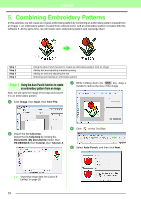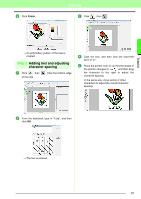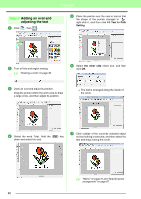Brother International PEDESIGN 8.0 Users Manual - English - Page 45
Printing the background, image
 |
View all Brother International PEDESIGN 8.0 manuals
Add to My Manuals
Save this manual to your list of manuals |
Page 45 highlights
Tutorial 5 Import the file Bear.pes. Select the file Bear.pes by clicking the Documents (My Documents) folder, then PE-DESIGN 8, then Tutorial, then Tutorial_6. (3) Click , and then drag the rotation handle to adjust the angle of the pattern. (4) Drag or a handle to adjust the size of the pattern. (3) Tutorial (4) c "Importing embroidery designs" on page 48. 6 Enter the text. Select built-in font No. 30, and thread color DEEP ROSE. c "Entering text/Small text" on page 80. 7 Transform the text to fit with the design of the image. (1) Click . (2) Select the Transform check box, and then click . c "Transforming text" on page 84, "Rotating patterns" on page 54. 8 After the design is finished, save the embroidery data onto media so it can be transferred to the embroidery machine. c For details on saving embroidery patterns, refer to "Saving the embroidery design" on page 22. For details on transferring designs to original cards, refer to "Transferring the design to an original card" on page 17. Step 2 Printing the background image Print the background image on an iron-on transfer sheet or printable fabric. 1 Click File, then Print Setup. (1) (2) (2) 43