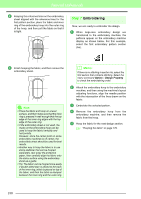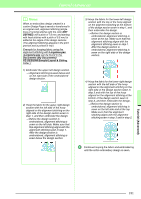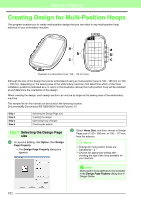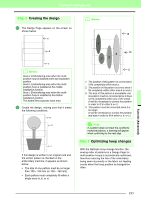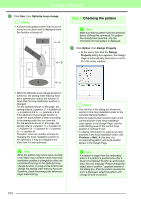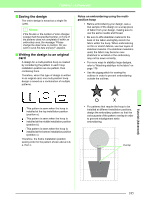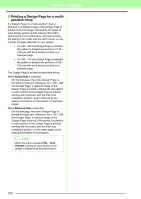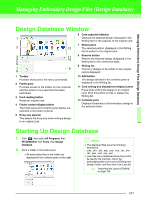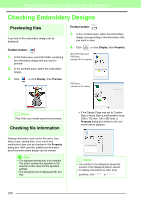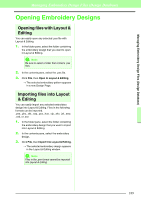Brother International PEDESIGN 8.0 Users Manual - English - Page 186
Checking the pattern
 |
View all Brother International PEDESIGN 8.0 manuals
Add to My Manuals
Save this manual to your list of manuals |
Page 186 highlights
Tutorial (Advanced) 1 Click Sew, then Optimize hoop change. b Memo: • A check mark appears when this function is turned on; no check mark is displayed when this function is turned off. 5 a 3 1 b 2 4 Step 4 Checking the pattern a Note: Make sure that no pattern has been selected before clicking this command. If a pattern has already been selected, only the information for that pattern is displayed. 1 Click Option, then Design Property. → At the same time that the Design Property dialog box appears, the Design Page is automatically zoomed in or out to fit in the entire window. 6 c • When the Optimize hoop change function is turned on, the sewing order that you have set is optimized to reduce the number of times that the hoop installation position is changed. For the example shown on this page, the sewing order is: a (pattern 1) → b (pattern 2) → a (patterns 3 & 5) → c (patterns 4 & 6) If the Optimize hoop change function is turned off, each pattern is sewn according to the sewing order that you have set. For the example shown on this page, the sewing order is: a (pattern 1) → b (pattern 2) → a (pattern 3) → c (pattern 4) → a (pattern 5) → c (pattern 6) Therefore, since the number of times for changing the hoop installation position is not optimized, it may be changed more often than if it was optimized. a Note: Since the pattern may not be sewn correctly or the fabric may not feed evenly if the hoop installation position is changed too often, we recommend turning on the Optimize hoop change function. Turning on this function will change the sewing order that you have set, therefore, check the sewing order before you begin embroidering. b Memo: • The first line of the dialog box shows the position in the hoop installation order for the currently displayed pattern. • Only the patterns that would be sewn at the current position in the hoop installation order appear in the Design Page, and the embroidering area for the current hoop position is outlined in red. • To display information for patterns at other positions in the hoop installation order, click Previous or Next. At this time, the corresponding pattern and hoop position appear in the Design Page. a Note: If a pattern is larger than the embroidery area or if a pattern is positioned so that it does not completely fit within an embroidery area, the error message "Please change the object size or position." appears instead of this dialog box. After the pattern causing the error is displayed, select the pattern and change its size or position. 184