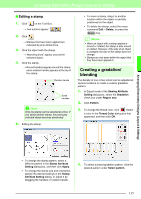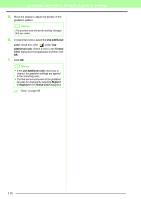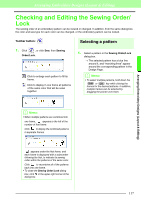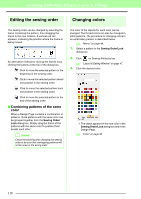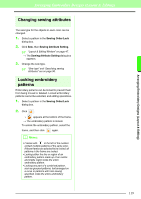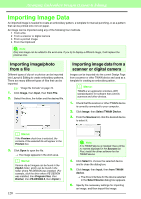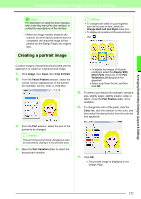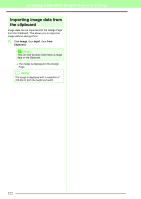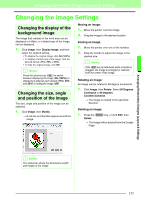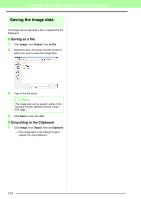Brother International PEDESIGN 8.0 Users Manual - English - Page 121
Changing sewing attributes, Locking embroidery, patterns, Sewing Order, Sewing Attribute Setting
 |
View all Brother International PEDESIGN 8.0 manuals
Add to My Manuals
Save this manual to your list of manuals |
Page 121 highlights
Arranging Embroidery Designs (Layout & Editing) Arranging Embroidery Designs (Layout & Editing) Changing sewing attributes The sew type for the objects in each color can be changed. 1. Select a pattern in the Sewing Order/Lock dialog box. 2. Click Sew, then Sewing Attribute Setting. c "Layout & Editing Window" on page 47. → The Sewing Attribute Setting dialog box appears. 3. Change the sew type. c "Sew type" and "Specifying sewing attributes" are on page 96. Locking embroidery patterns Embroidery patterns can be locked to prevent them from being moved or deleted. Locked embroidery patterns cannot be selected, and editing operations. 1. Select a pattern in the Sewing Order/Lock dialog box. 2. Click . → appears at the bottom of the frame. → The embroidery pattern is locked. To unlock the embroidery pattern, select the frame, and then click again. b Memo: • Frames with to the left of the number contain multiple patterns of the same color. If these frames are selected to be locked, all patterns in the frame are locked. • Locking either the line or region of an embroidery pattern made up of an outline and inside region locks the entire embroidery pattern. • Locking any part of a combined pattern, such as grouped patterns, text arranged on a curve or patterns with hole sewing specified, locks the entire embroidery pattern. 119