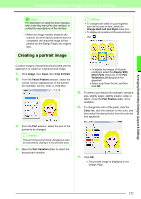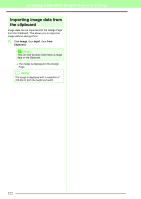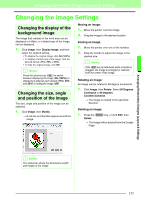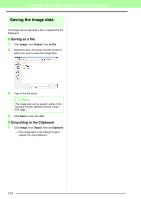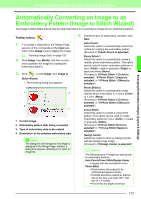Brother International PEDESIGN 8.0 Users Manual - English - Page 128
Automatically converting an image to, an embroidery pattern Auto Punch, If Auto Punch is selected
 |
View all Brother International PEDESIGN 8.0 manuals
Add to My Manuals
Save this manual to your list of manuals |
Page 128 highlights
Arranging Embroidery Designs (Layout & Editing) Automatically converting an image to an embroidery pattern (Auto Punch) A tutorial describing basic operations is also available. c "Auto Punch Function" on page 20 ■ If Auto Punch is selected 1. Select the desired settings. b Memo: After changing the settings, click Retry to display the image with the new settings applied. If Retry is not clicked, the new settings are not applied. 2. To convert the regions to lines, click Create Lines. 3. Click the areas to be converted to lines. The resulting analyzed image appears in the image preview box on the Result View tab. The embroidery pattern will be created with this image. To adjust the zoom ratio that the image is displayed in, move the slider between and . Use the following sliders to specify the settings for analyzing the image. Noise reduction: Sets the level of noise (distortions) that is removed from the image. Segmentation sensitivity: Sets the sensitivity for the image analysis. Max. Number of Colors: Sets the number of colors used. From the Thread Chart selector, select the desired thread color chart. The most appropriate thread colors from the selected thread chart are selected. A user thread chart can also be selected. To display the original image, click the Original View tab. Check the resulting image and, if it appears as desired, continue with step 6. To convert regions to lines or change the areas to be sewn, continue with step 2. b Memo: To select all areas of a certain color to be converted to lines, click the color under Colors so that × is removed. 4. Click OK. → The image with areas converted to thin lines appears. 5. On the Result View tab, click the areas of the image to select whether or not they are to be sewn. Whether or not to sew areas converted to lines can also be selected. b Memo: Areas not set to be sewn are shown filled with a crosshatch pattern and appear as a dotted line are not sewn. These areas will not be sewn. 126