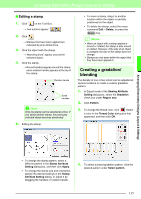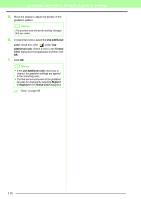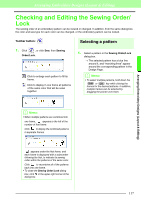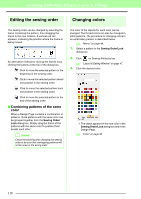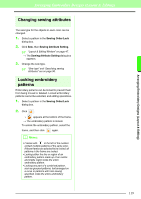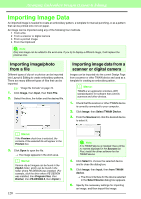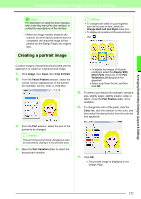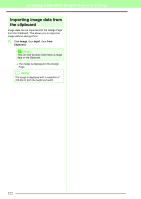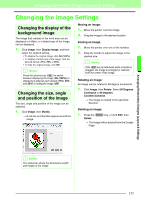Brother International PEDESIGN 8.0 Users Manual - English - Page 120
Editing the sewing order, Changing colors, Combining patterns of the same, color
 |
View all Brother International PEDESIGN 8.0 manuals
Add to My Manuals
Save this manual to your list of manuals |
Page 120 highlights
Arranging Embroidery Designs (Layout & Editing) Editing the sewing order Changing colors The sewing order can be changed by selecting the frame containing the pattern, then dragging the frame to the new location. A vertical red line appears, indicating the position where the frame is being moved. An alternative method for moving the frames is by clicking the buttons at the top of the dialog box. :Click to move the selected pattern to the beginning of the sewing order. :Click to move the selected pattern ahead one position in the sewing order. :Click to move the selected pattern back one position in the sewing order. :Click to move the selected pattern to the end of the sewing order. ■ Combining patterns of the same color When a Design Page contains a combination of patterns, those patterns with the same color can be grouped together from the Sewing Order/ Lock dialog box. Simply drag the frame of the patterns with the same color to position them beside each other. b Memo: Check the stitching after changing the sewing order to be sure that overlapping patterns will not be sewn in the wrong order. The color of the objects for each color can be changed. The thread colors can also be changed in stitch patterns. The procedure for changing colors in an embroidery pattern is described below. c "Memo" on page 49. 1. Select a pattern in the Sewing Order/Lock dialog box. 2. Click on Sewing Attributes bar. c "Layout & Editing Window" on page 47. 3. Click the desired color. → The object appears in the new color in the Sewing Order/Lock dialog box and in the Design Page. c "Color" on page 95. 118