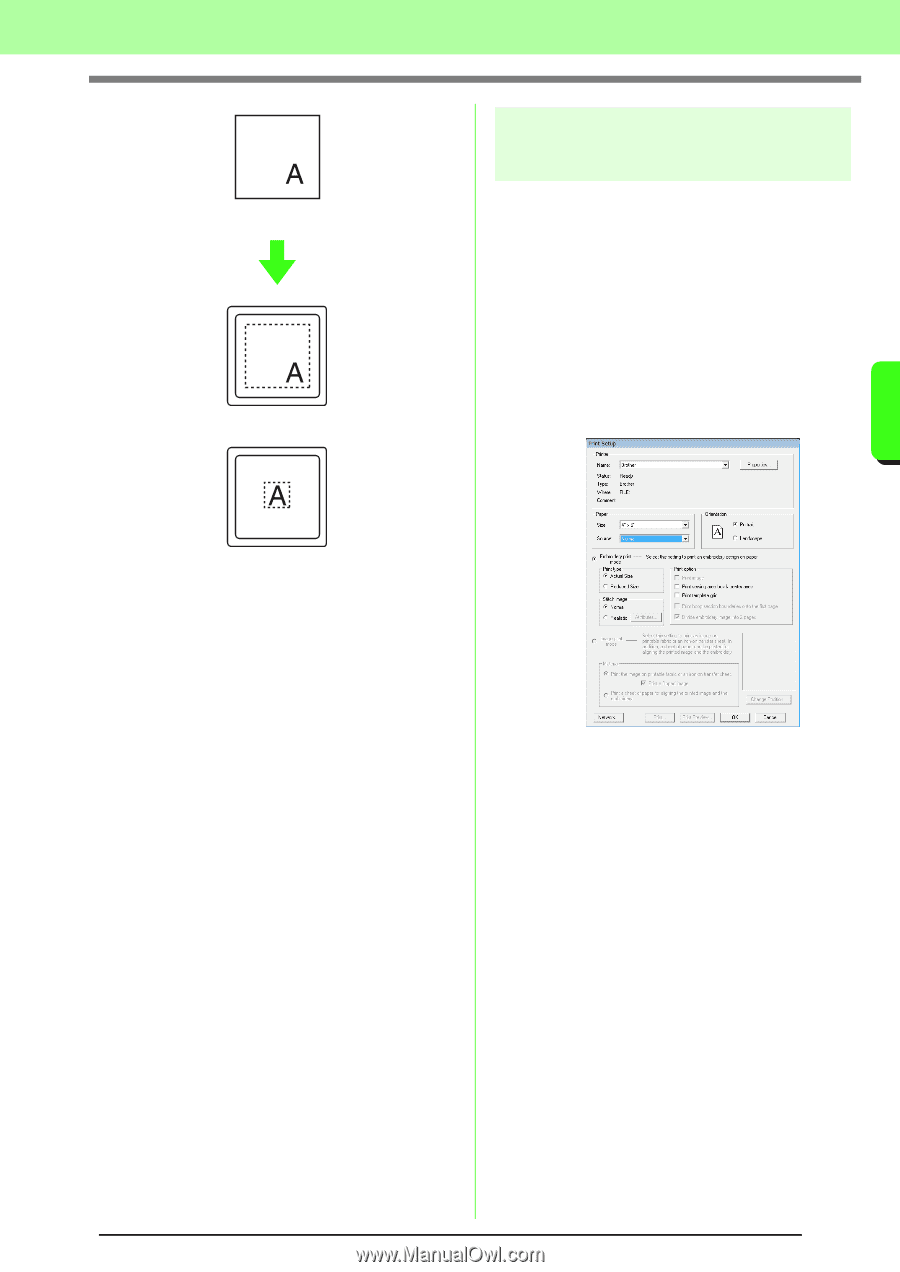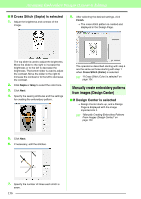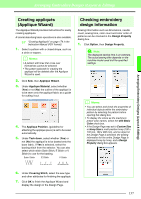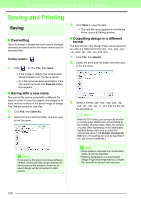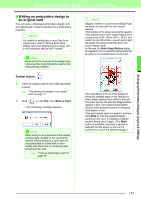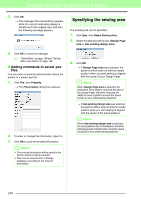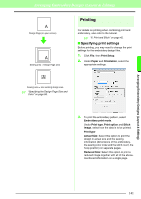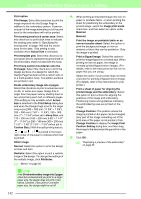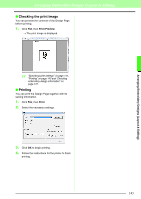Brother International PEDESIGN 8.0 Users Manual - English - Page 143
Printing, Specifying print settings
 |
View all Brother International PEDESIGN 8.0 manuals
Add to My Manuals
Save this manual to your list of manuals |
Page 143 highlights
Arranging Embroidery Designs (Layout & Editing) Arranging Embroidery Designs (Layout & Editing) Design Page (on your screen) Sewing area = Design Page area Printing For details on printing when combining print and embroidery, also refer to the tutorial. c "6. Print and Stitch" on page 42. ■ Specifying print settings Before printing, you may need to change the print settings for the embroidery design files. 1. Click File, then Print Setup. 2. Under Paper and Orientation, select the appropriate settings. Sewing area = Use existing design area c "Specifying the Design Page Size and Color" on page 68. 3. To print the embroidery pattern, select Embroidery print mode. Under Print type, Print option and Stitch image, select how the data is to be printed. Print type Actual Size: Select this option to print the design in actual size and the sewing information (dimensions of the embroidery, the sewing color order and the stitch count, the hoop position) on separate pages. Reduced Size: Select this option to print a reduced image together with all of the abovementioned information on a single page. 141