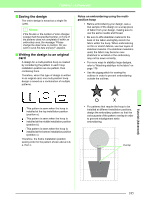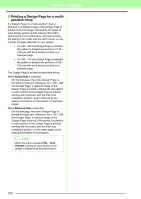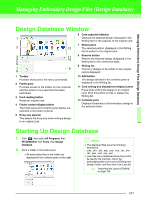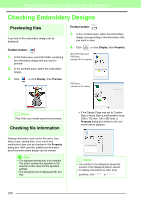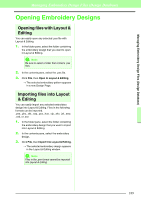Brother International PEDESIGN 8.0 Users Manual - English - Page 192
Organizing Embroidery Designs
 |
View all Brother International PEDESIGN 8.0 manuals
Add to My Manuals
Save this manual to your list of manuals |
Page 192 highlights
Managing Embroidery Design Files (Design Database) Organizing Embroidery Designs You can move your embroidery designs to different folders in order to organize them. In addition, you can choose to display the embroidery designs by thumbnails or by the pattern details. Creating new folders 3. Drag the embroidery design in the contents pane to the folder you previously located in the folder pane. New folders can be created in order to better organize the embroidery patterns. 1. In the folder pane, on the left, select the folder. 2. Click File, then Create New Folder. → A New Folder appears as a sub-folder of the one that was selected. 3. Type in the name of the new folder, and then press the Enter key. → The name of the folder changes to the one that was typed in. Moving/copying files to a different folder From Design Database, embroidery design can easily be moved from one folder to another. 1. In the folder pane, locate the folder where you want to move the embroidery design. 2. In the folder pane, click the folder that contains the embroidery design. 190 → If the two folders are on the same drive, the selected embroidery design is moved to the other folder. → If the two folders are on separate drives, the selected embroidery design is copied into the other folder. b Memo: • To copy the file from one folder to another on the same drive, hold down the Ctrl key while dragging the embroidery design. • To move the file from one folder to another on different drives, hold down the Shift key while dragging the embroidery design. • The file can also be removed from the current folder (or copied) by selecting the menu command Edit - Cut (or Edit - Copy). Then, the file can be added to the new folder by selecting it in the folder pane, then selecting the menu command Edit - Paste. Changing file names In the Design Database, the names of embroidery designs can easily be changed. a Note: The names of embroidery designs can be changed from Design Database only when the sewing information (menu command Display - Details) is displayed. c "Changing how files are displayed" on page 191 .