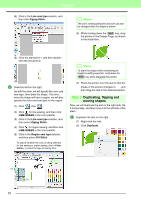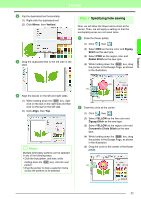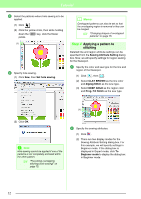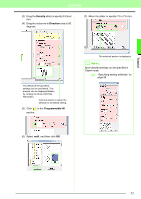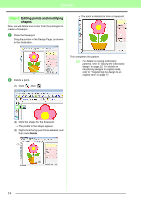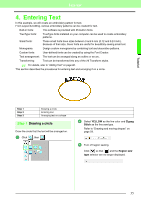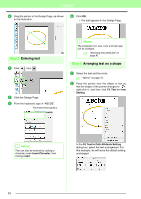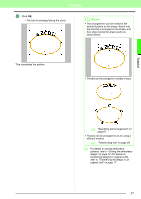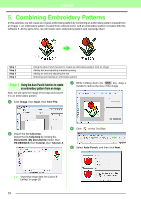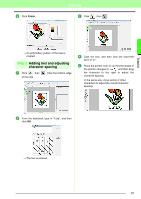Brother International PEDESIGN 8.0 Users Manual - English - Page 36
Editing points and modifying, shapes, Step 5
 |
View all Brother International PEDESIGN 8.0 manuals
Add to My Manuals
Save this manual to your list of manuals |
Page 36 highlights
Tutorial Step 5 Editing points and modifying shapes Now, we will delete one corner from the pentagon to create a flowerpot. 1 Draw the flowerpot. Drag the pointer in the Design Page, as shown in the illustration. → The point is deleted to form a trapezoid. 2 Delete a point. (1) Click , then . This completes the pattern. c For details on saving embroidery patterns, refer to "Saving the embroidery design" on page 22. For details on transferring designs to original cards, refer to "Transferring the design to an original card" on page 17. (2) Click the shape for the flowerpot. → The points in the shape appear. (3) Right-click the top point to be deleted, and then click Delete. (1) (3) (2) (3) 34

34
Tutorial
Step 5
Editing points and modifying
shapes
Now, we will delete one corner from the pentagon to
create a flowerpot.
Draw the flowerpot.
Drag the pointer in the Design Page, as shown
in the illustration.
Delete a point.
(1) Click
, then
.
(2)
Click the shape for the flowerpot.
→
The points in the shape appear.
(3)
Right-click the top point to be deleted, and
then click
Delete
.
→
The point is deleted to form a trapezoid.
This completes the pattern.
c
For details on saving embroidery
patterns, refer to “Saving the embroidery
design” on page 22. For details on
transferring designs to original cards,
refer to “Transferring the design to an
original card” on page 17.
1
2
(3)
(2)
(3)
(1)