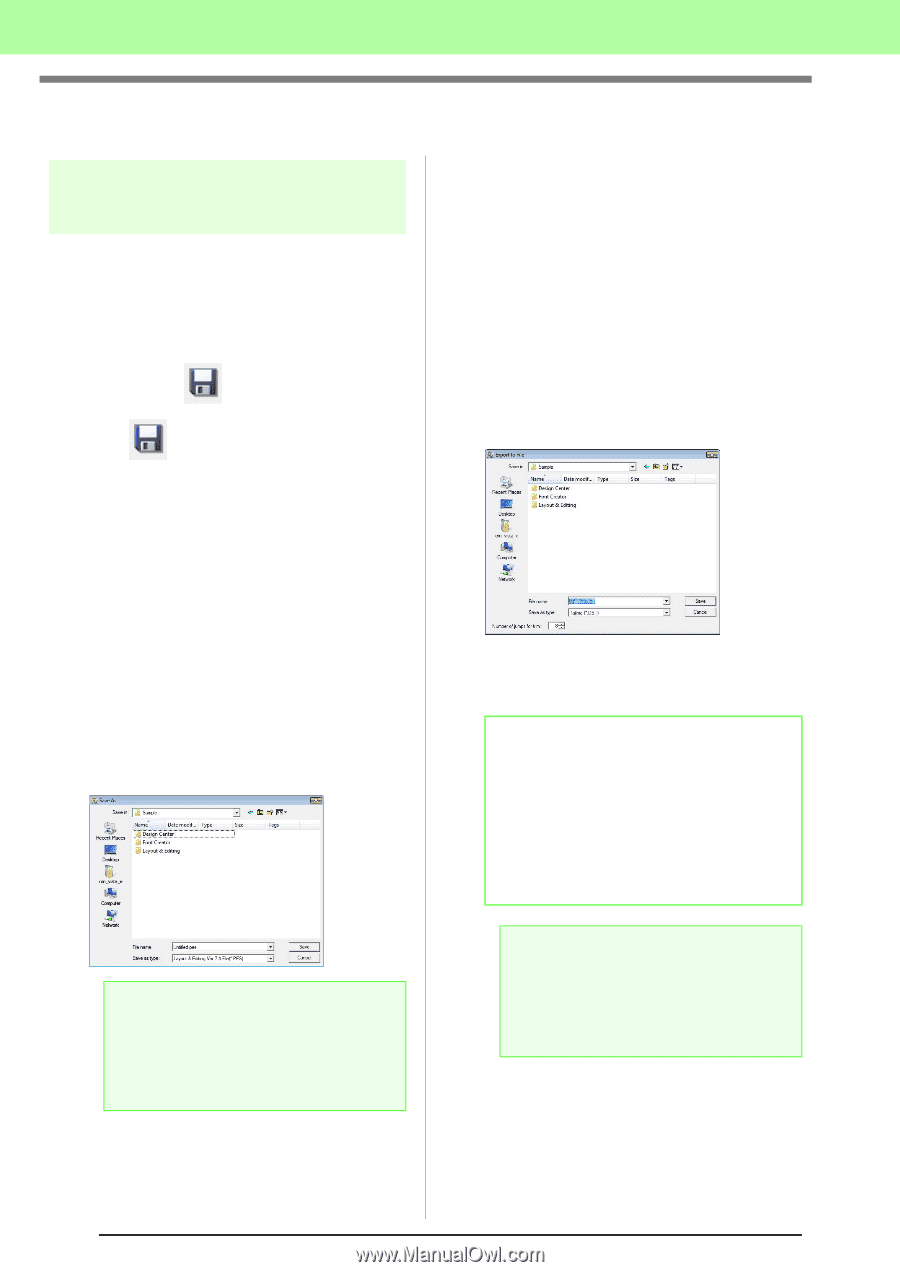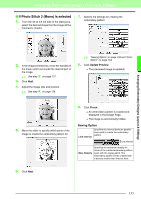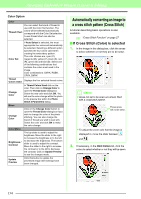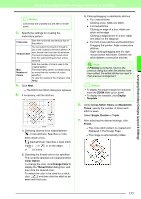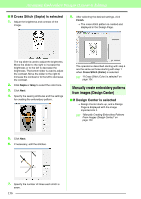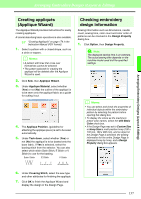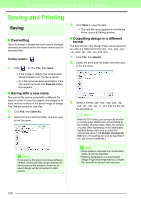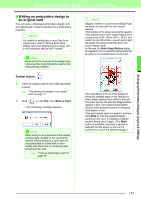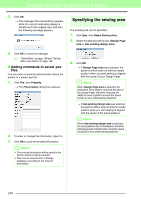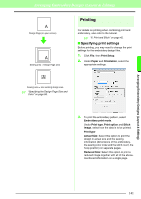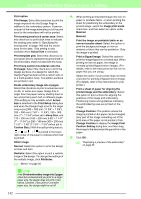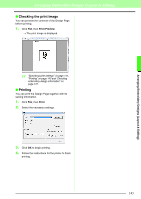Brother International PEDESIGN 8.0 Users Manual - English - Page 140
Saving and Printing
 |
View all Brother International PEDESIGN 8.0 manuals
Add to My Manuals
Save this manual to your list of manuals |
Page 140 highlights
Arranging Embroidery Designs (Layout & Editing) Saving and Printing Saving ■ Overwriting Once the image or design has been saved, changes can easily be saved so that the latest version can be retrieved later. Toolbar button: 1. Click , or click File, then Save. → If the image or design has already been saved at least once, the file is saved. → If no file name has been specified or if the file cannot be found, the Save As dialog box appears. ■ Saving with a new name The current file can be saved with a different file name in order to keep the original unchanged or to keep various versions of the same image or design. The files are saved as .pes files. 1. Click File, then Save As. 2. Select the drive and the folder, and then type in the file name. 3. Click Save to save the data. → The new file name appears in the title bar of the Layout & Editing window. ■ Outputting design in a different format The data shown in the Design Page can be exported as a file of a different format (.dst, .hus, .exp, .pcs, .vip, .sew, .jef, .csd, .xxx, and .shv). 1. Click File, then Export. 2. Select the drive and the folder, and then type in the file name. 3. Select a format (.dst, .hus, .exp, .pcs, .vip, .sew, .jef, .csd, .xxx, or .shv) that the file can be exported as. b Memo: With the DST format, you can specify whether or not the jump stitches are cut according to the number of jump codes. Since the number of codes differ depending on the embroidery machine being used, type or select the appropriate value in the Number of jumps for trim box. (This setting can only be specified if the .dst format is selected.) a Note: If you select a file type of a previous software version, saved .pes files can be opened with that version of the software; however, all saved design will be converted to stitch pattern. a Note: • Some patterns imported from embroidery cards cannot be exported. • Patterns designed on a custom-sized Design Page will be exported as a simple file, and will not be split into sections. 138