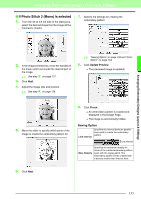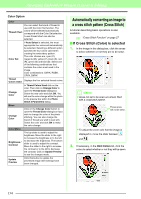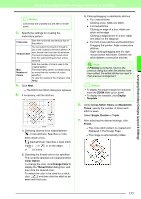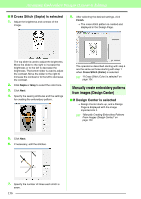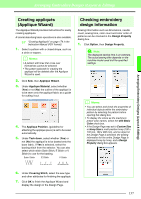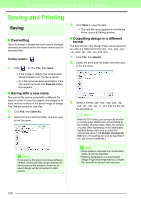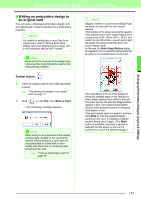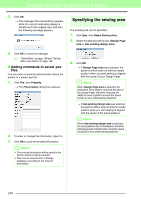Brother International PEDESIGN 8.0 Users Manual - English - Page 137
Color Option, Change Color, Thread Color, Cross Stitch Times, Backstitch, Times, Single, Double
 |
View all Brother International PEDESIGN 8.0 manuals
Add to My Manuals
Save this manual to your list of manuals |
Page 137 highlights
Arranging Embroidery Designs (Layout & Editing) Arranging Embroidery Designs (Layout & Editing) b Memo: Colors that are crossed out are set to not be sewn. 3. Specify the settings for creating the embroidery pattern. Cross size Sets the horizontal and vertical size of the pattern. You can select the brand of thread to use in the created cross stitch pattern. A Thread Chart user thread chart can also be selected. The best corresponding thread colors from the selected thread chart will be selected. Max. Number of Colors Sets the number of colors used in the created pattern. The embroidery pattern is created using no more than the number of colors specified. To view the results of the changes, click Retry. 4. Click Next. → The Edit Cross Stitch dialog box appears. 5. If necessary, edit the stitches. 1) Selecting stitches to be added/deleted (cross-stitches): Specifies a cross- stitch inside a box. (backstitches): Specifies a back stitch inside ( or ) or on the edge ( or ) of a box. 2) Selecting the thread color to be specified The currently selected color appears below Color Option. To change the color, click Change Color to display the Thread Color dialog box, and then click the desired color. To select the color to be used for a stitch, click , and then click the stitch to be sewn with that color. 3) Clicking/dragging to add/delete stitches ♦ For cross-stitches Clicking a box: Adds one stitch. ♦ For backstitches Clicking an edge of a box: Adds one stitch at the edge. Clicking a diagonal line in a box: Adds one stitch on the diagonal. ♦ For both cross-stitches and backstitches Dragging the pointer: Adds consecutive stitches. Right-clicking/dragging with the right mouse button held down: Deletes one stitch/deletes consecutive stitches. a Note: If Previous is clicked to return to the previous dialog box after the stitches have been edited, the edited stitches are reset to their previous arrangement. b Memo: • To display the image enlarged (or reduced), move the ZOOM slider up (or down). • To display the template, click Display Template. 6. Under Cross Stitch Times and Backstitch Times, specify the number of times each stitch is sewn. Select Single, Double or Triple. 7. After selecting the desired settings, click Finish. → The cross stitch pattern is created and displayed in the Design Page. → The image is automatically hidden. 135