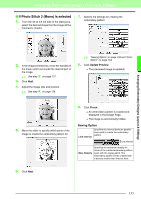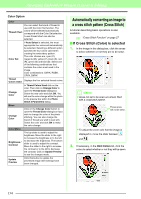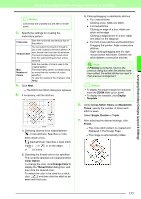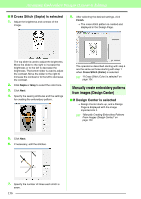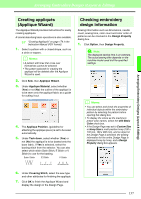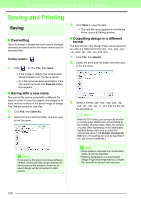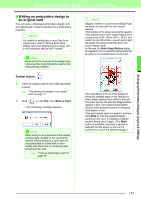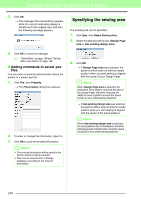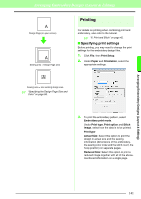Brother International PEDESIGN 8.0 Users Manual - English - Page 138
Manually create embroidery patterns, from images Design Center, If Cross Stitch Sepia is selected
 |
View all Brother International PEDESIGN 8.0 manuals
Add to My Manuals
Save this manual to your list of manuals |
Page 138 highlights
Arranging Embroidery Designs (Layout & Editing) ■ If Cross Stitch (Sepia) is selected 1. Adjust the brightness and contrast of the image. 8. After selecting the desired settings, click Finish. → The cross stitch pattern is created and displayed in the Design Page. The top slider is used to adjust the brightness. Move the slider to the right to increase the brightness or to the left to decrease the brightness. The bottom slider is used to adjust the contrast. Move the slider to the right to increase the contrast or to the left to decrease the contrast. 2. Click Sepia or Gray to select the color tone. 3. Click Next. 4. Specify the sewing attributes and the settings for creating the embroidery pattern. The operations described starting with step 4 are the same as those starting with step 1 when Cross Stitch (Color) is selected. c "If Cross Stitch (Color) is selected" on page 134. Manually create embroidery patterns from images (Design Center) ■ If Design Center is selected → Design Center starts up, and a Design Page is displayed with the image imported into it. c "Manually Creating Embroidery Patterns From Images (Design Center)" on page 153. 5. Click Next. 6. If necessary, edit the stitches. 7. Specify the number of times each stitch is sewn. 136