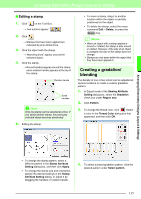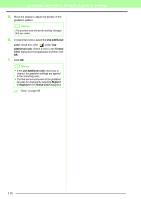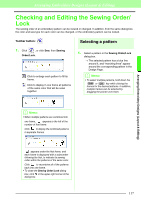Brother International PEDESIGN 8.0 Users Manual - English - Page 114
Adding a new item, Deleting an item, New Item, Edit Thread, Delete Item
 |
View all Brother International PEDESIGN 8.0 manuals
Add to My Manuals
Save this manual to your list of manuals |
Page 114 highlights
Arranging Embroidery Designs (Layout & Editing) ■ Adding a new item 1. Click New Item. 2. To create a new color, click Mix. 5. Click OK to add the new item to the user thread chart. → A dialog box similar appears. 3. Specify the color, and then click OK to add the specified color to the Edit Thread dialog box. 4. If necessary, type in the code, brand and description into the appropriate boxes. b Memo: An asterisk (*) appears in front of the index number for items created or edited by the user. ■ Deleting an item From the list for the user thread chart, select the item to be deleted, and then click Delete Item to delete the item from the user thread chart. b Memo: Only numbers can be entered for the code. 112

112
Arranging Embroidery Designs (Layout & Editing)
■
Adding a new item
1.
Click
New Item
.
2.
To create a new color, click
Mix
.
→
A dialog box similar appears.
3.
Specify the color, and then click
OK
to add the
specified color to the
Edit Thread
dialog box.
4.
If necessary, type in the code, brand and
description into the appropriate boxes.
5.
Click
OK
to add the new item to the user
thread chart.
■
Deleting an item
From the list for the user thread chart, select the
item to be deleted, and then click
Delete Item
to
delete the item from the user thread chart.
b
Memo:
Only numbers can be entered for the code.
b
Memo:
An asterisk (*) appears in front of the index
number for items created or edited by the
user.