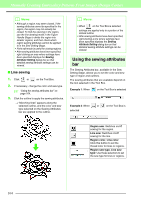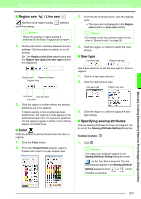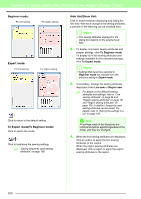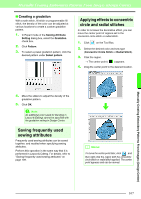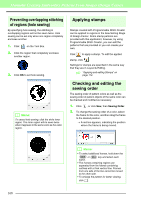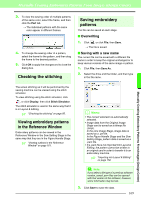Brother International PEDESIGN 8.0 Users Manual - English - Page 166
Using the sewing attributes, Line sewing
 |
View all Brother International PEDESIGN 8.0 manuals
Add to My Manuals
Save this manual to your list of manuals |
Page 166 highlights
Manually Creating Embroidery Patterns From Images (Design Center) b Memo: • Although a region may seem closed, if the sewing attributes cannot be specified for the region, the region may not actually be closed. To find the opening in the region, use the line drawing mode in the Figure Handle Stage to divide the region into smaller regions, and then check which region sewing attributes cannot be applied to in the Sew Setting Stage. • Point edit mode is useful for closing regions. • After sewing attributes have been specified, right-clicking an area where settings have been specified displays the Sewing Attribute Setting dialog box so that detailed sewing attribute settings can be viewed. ■ Line sewing 1. Click or on the Tool Box. 2. If necessary, change the color and sew type. c "Using the sewing attributes bar" on page 164. 3. Click the outline to apply the sewing attributes. → "Marching lines" appears along the selected outline, and the color and sew type selected on the Sewing Attributes bar are applied to the outline. b Memo: • When on the Tool Box is selected, settings are applied only to a portion of the clicked outline. • After sewing attributes have been specified, right-clicking a line where settings have been specified displays the Sewing Attribute Setting dialog box so that detailed sewing attribute settings can be viewed. Using the sewing attributes bar The Sewing Attributes bar, available in the Sew Setting Stage, allows you to set the color and sew type of region and outlines. The sewing attributes that are available depend on the tool selected in the Tool Box. Example 1: When on the Tool Box is selected Example 2: When or on the Tool Box is selected Region sew: Switches on/off sewing for the region. Line sew: Switches on/off sewing for the line. Region color, Line color: Click this button to set the thread color for lines or regions. Region sew type, Line sew type: Use these selectors to set the sew type for lines or regions. 164