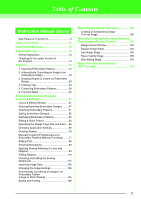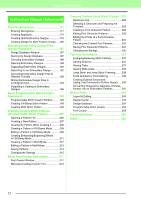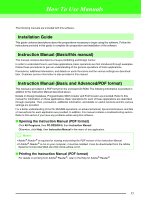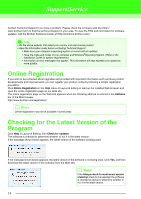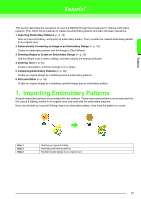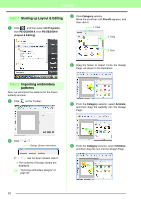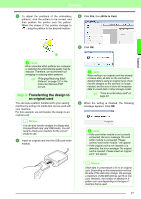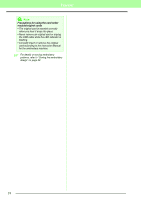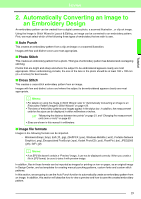Brother International PEDESIGN 8.0 Users Manual - English - Page 18
Step 1, Starting up Layout & Editing, Importing embroidery, patterns - pe design 8 tutorial
 |
View all Brother International PEDESIGN 8.0 manuals
Add to My Manuals
Save this manual to your list of manuals |
Page 18 highlights
Tutorial Step 1 Starting up Layout & Editing 1 Click , and then select All Programs, then PE-DESIGN 8, then PE-DESIGN 8 (Layout & Editing). 3 Click Category selector. Move the scroll bar until Floral3 appears, and then click it. 1. Click 2. Drag 3. Click 4 Drag the flower to import it into the Design Page, as shown in the illustration. Step 2 Importing embroidery patterns Now, we will import the patterns for the flower, butterfly and sun. 1 Click on the Toolbar. 5 From the Category selector, select Animals, and then drag the butterfly into the Design Page. 2 Click . Design Library view button If has not been clicked, click it. → The contents of Design Library are displayed. c "Importing embroidery designs" on page 48. 6 From the Category selector, select Children, and then drag the sun into the Design Page. 16