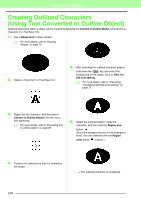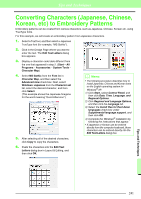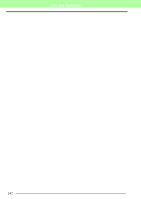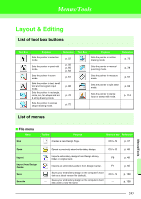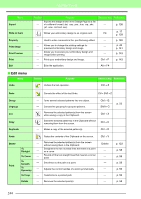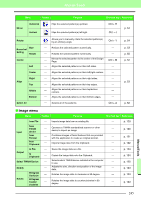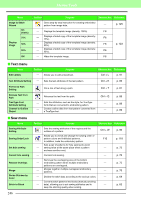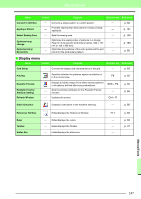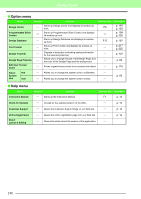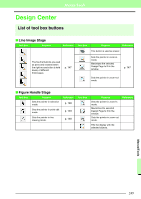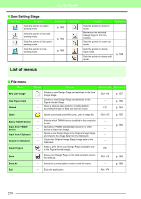Brother International PEDESIGN 8.0 Users Manual - English - Page 247
Image menu, Ctrl + H, p. 54, p. 120
 |
View all Brother International PEDESIGN 8.0 manuals
Add to My Manuals
Save this manual to your list of manuals |
Page 247 highlights
Menus/Tools Menu Toolbar Purpose Mirror Horizontal Vertical Flips the selected pattern(s) up/down. Flips the selected pattern(s) left/right. Shortcut key Reference Ctrl + H Ctrl + J p. 54 Rotate Size Numerical Setting Rotate Center Left Center Align Right Top Middle Bottom Select All Allows you to manually rotate the selected pattern(s) by an arbitrary angle. Resizes the selected pattern numerically. Rotates the selected pattern numerically. Moves the selected pattern to the center of the Design Page. Aligns the selected patterns on their left sides. Aligns the selected patterns on their left/right centers. Aligns the selected patterns on their right sides. Aligns the selected patterns on their top edges. Aligns the selected patterns on their top/bottom centers. Aligns the selected patterns on their bottom edges. Selects all of the patterns. Ctrl + Y Ctrl + M Ctrl + A p. 54 p. 53 p. 55 p. 52 p. 53 p. 52 ■ Image menu Menu Toolbar Purpose Shortcut key Reference from File Imports image data from an existing file. p. 120 Input from TWAIN device from Portrait from Clipboard Output to File to Clipboard Select TWAIN Device Modify Rotate 90 Degrees Clockwise 90 Degrees Counterclockwise Operates a TWAIN standardized scanner or other device to import an image. Combines images of facial features that are provided with the application to create an original portrait. Imports image data from the Clipboard. Saves the image data as a file. Copies the image data onto the Clipboard. Selects which TWAIN device installed in the computer to use. Adjusts the size, direction and position of the image data. Rotates the image data to clockwise in 90 degree. Rotates the image data to counterclockwise in 90 degree. p. 120 p. 121 p. 122 p. 124 p. 124 p. 120 p. 123 p. 123 p. 123 245 Menus/Tools