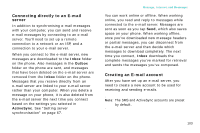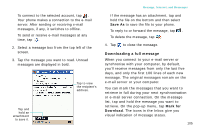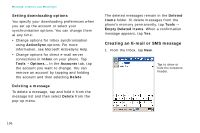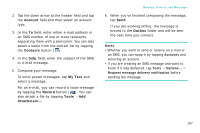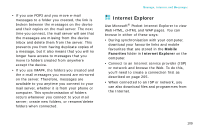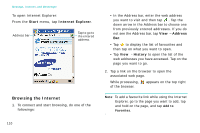Samsung i750 User Guide - Page 110
Managing messages and folders, Folder behavior with a direct, connection to an E-mail server
 |
View all Samsung i750 manuals
Add to My Manuals
Save this manual to your list of manuals |
Page 110 highlights
Message, Internet, and Messenger Managing messages and folders By default, messages are displayed in one of five folders for each account you have created: Deleted Items, Drafts, Inbox, Outbox, and Sent Items. The Deleted Items folder contains messages that have been deleted on the phone. The behavior of the Deleted Items and Sent Items folders depends on the options you have chosen. In the message list, tap Tools → Options... In the Message tab, select your options. If you want to organise messages into additional folders, tap Tools → Manage Folders... → New to create a new folder. To rename a folder, tap Rename. To delete a folder, tap . Note: You cannot rename or delete the default folders. Folder behavior with a direct connection to an E-mail server The behavior of the folders you create depends on whether you are using ActiveSync, SMS, POP3, or IMAP4. • If you use ActiveSync, e-mail messages in the Inbox folder in Outlook will automatically be synchronised with your phone. You can select to synchronise additional folders by designating them for ActiveSync. The folders you created and the messages you moved will then be mirrored on the server. For example, if you move two messages from the Inbox folder to a folder named "Family", and you have designated "Family" for synchronisation, the server creates a copy of the 'Family' folder and copies the messages into that folder. You can then read the messages while away from your computer. • If you use SMS, messages are stored in the Inbox folder of SMS category. 108