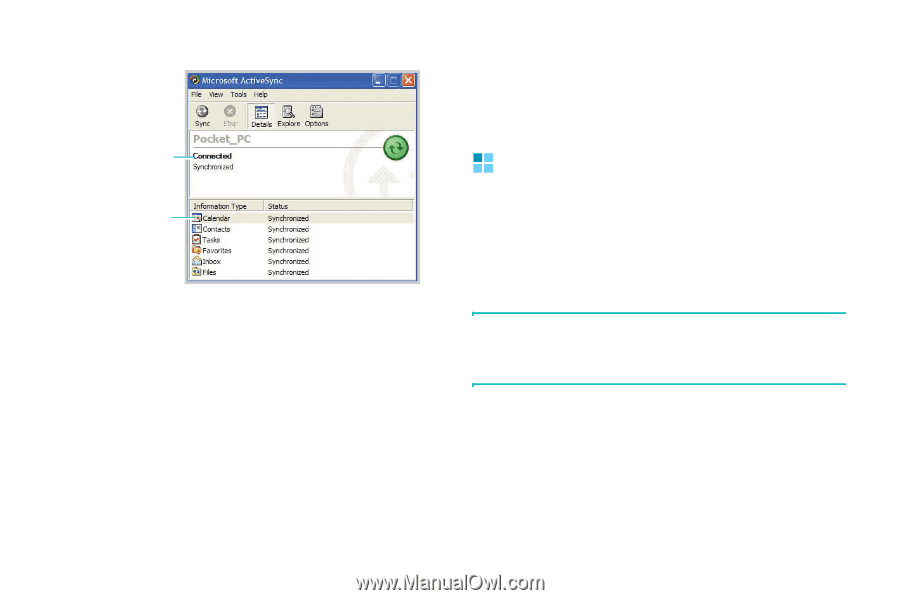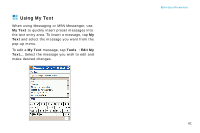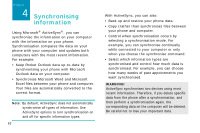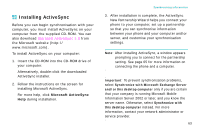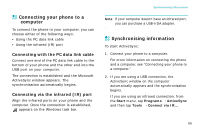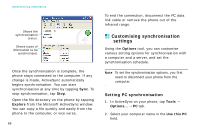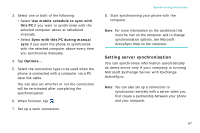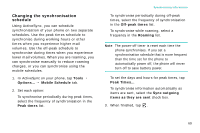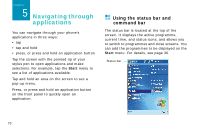Samsung i750 User Guide - Page 68
Customising synchronisation settings, Setting PC synchronisation
 |
View all Samsung i750 manuals
Add to My Manuals
Save this manual to your list of manuals |
Page 68 highlights
Synchronising information Shows the synchronisation status. Shows types of information to be synchronised. Once the synchronisation is complete, the phone stays connected to the computer. If any change is made, ActiveSync automatically begins synchronisation. You can start synchronisation at any time by tapping Sync. To stop synchronisation, tap Stop. Open the file directory on the phone by tapping Explore from the Microsoft ActiveSync window. You can copy a file quickly and easily from the phone to the computer, or vice versa. 66 To end the connection, disconnect the PC data link cable or remove the phone out of the infrared range. Customising synchronisation settings Using the Options tool, you can customise various setting options for synchronisation with a computer and a server, and set the synchronisation schedule. Note: To set the synchronisation options, you first need to disconnect your phone from the computer. Setting PC synchronisation 1. In ActiveSync on your phone, tap Tools → Options... → PC tab. 2. Select your computer name in the Use this PC field.