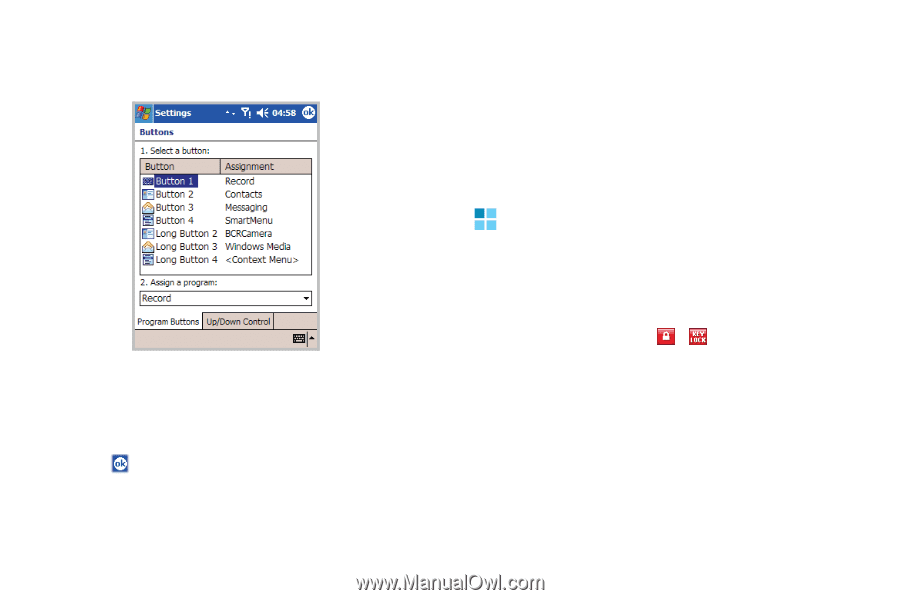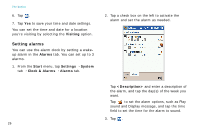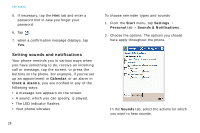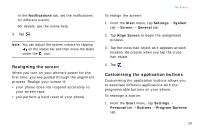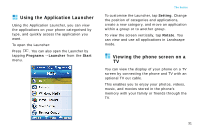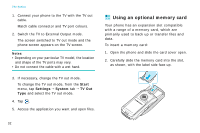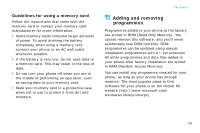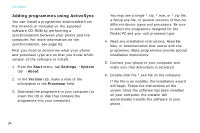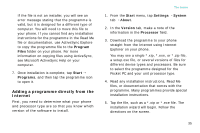Samsung i750 User Guide - Page 32
Key lock (Keyguard), Up/Down Control, Power
 |
View all Samsung i750 manuals
Add to My Manuals
Save this manual to your list of manuals |
Page 32 highlights
The basics 2. Tap the button you want to reassign. 3. Select the application you want to assign to the selected button from the Button assignment drop-down list. 4. Tap . In addition, you can customise extra buttons on the Buttons screen. Tap the Up/Down Control tab to adjust the delay and repeat rates of the Up/Down control. For details, see the online help. Key lock (Keyguard) When you close the phone, your phone automatically locks the function keys and the touch screen to keep any accidental key presses from affecting the current phone performance. And the Key Lock icon ( / ) appears at the top left of the screen. To unlock the function keys and the touch screen, slide the Power key to the middle. To lock the function keys and the touch screen again, slide the Power key up. 30