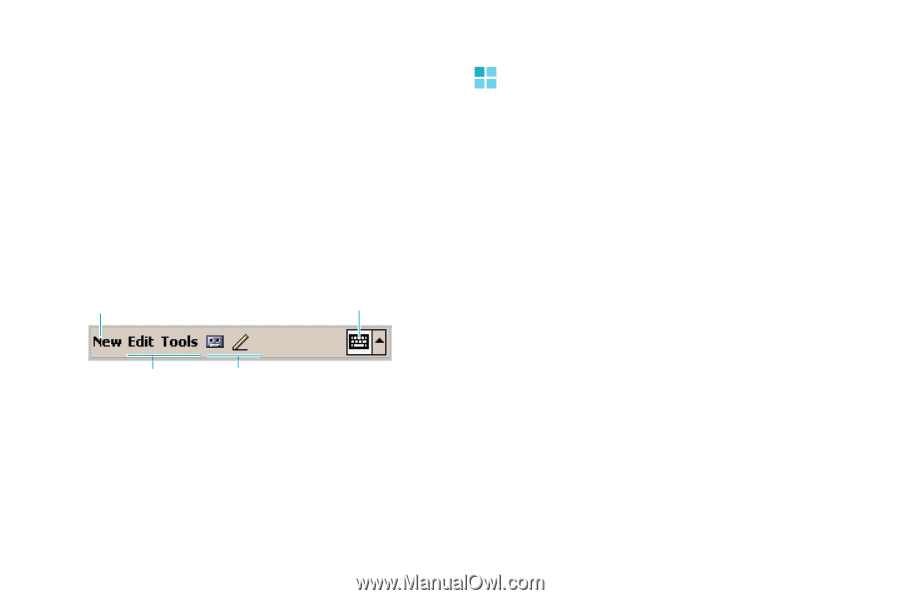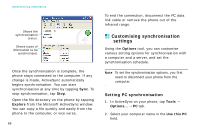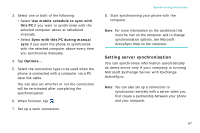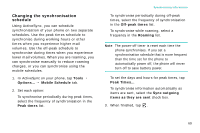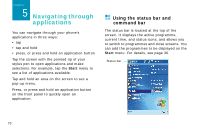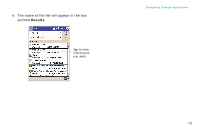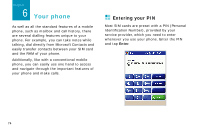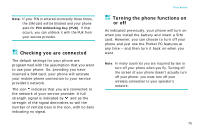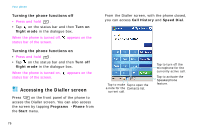Samsung i750 User Guide - Page 73
Using pop-up menus, OK/Confirm
 |
View all Samsung i750 manuals
Add to My Manuals
Save this manual to your list of manuals |
Page 73 highlights
Use the command bar at the bottom of the screen to perform tasks in programmes. The command bar includes menu names, tool buttons, and the Input Panel button. To create a new item in the current programme, tap New. To see the name of a tool button, tap and hold the stylus pen on the button. Drag the stylus pen off the button so that the command is not carried out. New button Input Panel button Menu names Tool buttons Navigating through applications Using pop-up menus With pop-up menus, you can quickly choose an action for an item. For example, you can use the pop-up menu in the contact list to quickly delete a contact, make a copy of a contact, beam a contact, or send an e-mail message to a contact. The actions in the pop-up menus vary from programme to programme. To access a pop-up menu, tap and hold the stylus pen or press and hold the OK/Confirm key on the item name that you want to perform the action on. When the menu appears, lift the stylus pen, and tap the action you want to perform. Tap anywhere outside the menu to close the menu without performing an action. 71