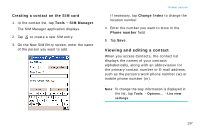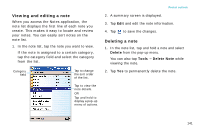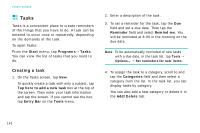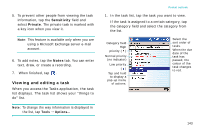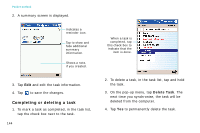Samsung i750 User Guide - Page 144
Tasks, Creating a task
 |
View all Samsung i750 manuals
Add to My Manuals
Save this manual to your list of manuals |
Page 144 highlights
Pocket outlook Tasks Tasks is a convenient place to create reminders of the things that you have to do. A task can be entered to occur once or repeatedly, depending on the demands of the task. To open Tasks: From the Start menu, tap Programs → Tasks. You can view the list of tasks that you need to do. Creating a task 1. On the Tasks screen, tap New. To quickly create a task with only a subject, tap Tap here to add a new task box at the top of the screen. Then enter your task information and tap the screen. If you cannot see the box, tap Entry Bar on the Tools menu. 2. Enter a description of the task. 3. To set a reminder for the task, tap the Due field and set a due date. Then tap the Reminder field and select Remind me. You will be reminded at 8:00 in the morning on the due date. Note: To be automatically reminded of new tasks with a due date, in the task list, tap Tools → Options... → Set reminders for new items. 4. To assign the task to a category, scroll to and tap the Categories field and then select a category from the list. In the task list, you can display tasks by category. You can also add a new category or delete it in the Add/Delete tab. 142