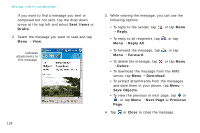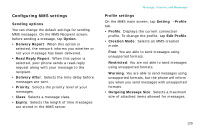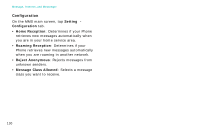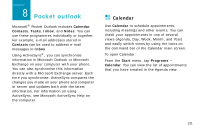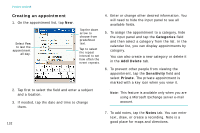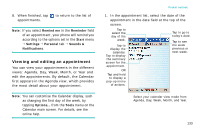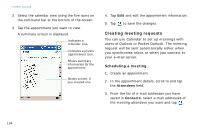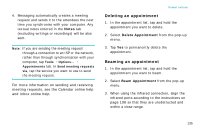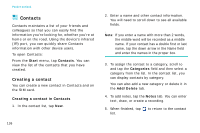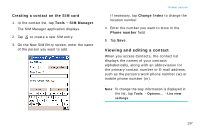Samsung i750 User Guide - Page 134
Creating an appointment, Categories, Add/Delete, Sensitivity, Private, Notes
 |
View all Samsung i750 manuals
Add to My Manuals
Save this manual to your list of manuals |
Page 134 highlights
Pocket outlook Creating an appointment 1. On the appointment list, tap New. Select Yes to last the appointment all day. Tap the down arrow to choose from predefined text. Tap to select the repeat interval to set how often the event repeats. 4. Enter or change other desired information. You will need to hide the input panel to see all available fields. 5. To assign the appointment to a category, hide the input panel and tap the Categories field and then select a category from the list. In the calendar list, you can display appointments by category. You can also create a new category or delete it in the Add/Delete tab. 6. To prevent other people from viewing the appointment, tap the Sensitivity field and select Private. The private appointment is marked with a key icon when you view it. 2. Tap first to select the field and enter a subject and a location. 3. If needed, tap the date and time to change them. 132 Note: This feature is available only when you are using a Microsoft Exchange server e-mail account. 7. To add notes, tap the Notes tab. You can enter text, draw, or create a recording. Note is a good place for maps and directions.