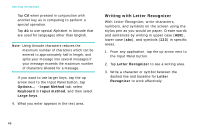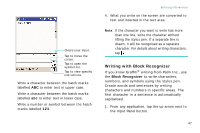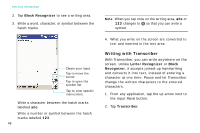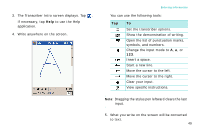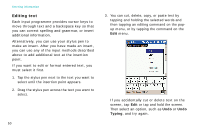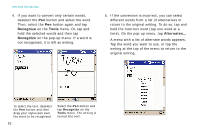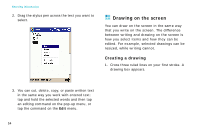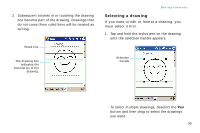Samsung i750 User Guide - Page 52
Editing text, Typing
 |
View all Samsung i750 manuals
Add to My Manuals
Save this manual to your list of manuals |
Page 52 highlights
Entering information Editing text Each input programme provides cursor keys to move through text and a backspace key so that you can correct spelling and grammar, or insert additional information. Alternatively, you can use your stylus pen to make an insert. After you have made an insert, you can use any of the input methods described above to add additional text at the insertion point. If you want to edit or format entered text, you must select it first. 1. Tap the stylus pen next to the text you want to select until the insertion point appears. 2. Drag the stylus pen across the text you want to select. 50 3. You can cut, delete, copy, or paste text by tapping and holding the selected words and then tapping an editing command on the popup menu, or by tapping the command on the Edit menu. If you accidentally cut or delete text on the screen, tap Edit or tap and hold the screen. Then select an option, such as Undo or Undo Typing, and try again.