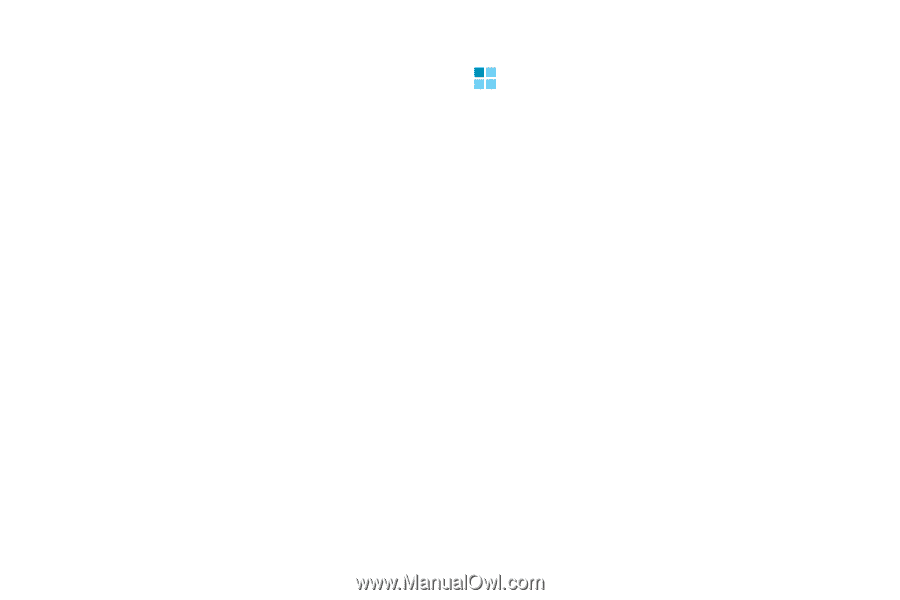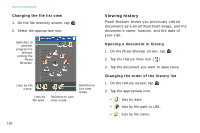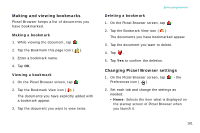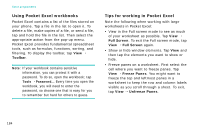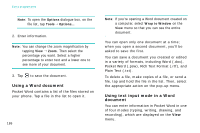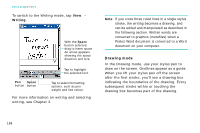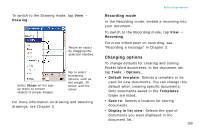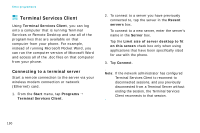Samsung i750 User Guide - Page 187
Pocket Word, Creating a document
 |
View all Samsung i750 manuals
Add to My Manuals
Save this manual to your list of manuals |
Page 187 highlights
• Split panes to view different areas of a large worksheet. Tap View → Split. Then drag the split bar to where you want it. To remove the split, tap View → Remove Split. • Show or hide rows and columns. To hide a row or column, select a cell in the row or column you want to hide. Then tap Format → Row or Column → Hide. To show a hidden row or column, select the cells on both sides of the hidden row or column and tap Format → Row or Column → Unhide. Extra programmes Pocket Word Pocket Word works with Microsoft Word on your computer to give you easy access to copies of your documents. You can create new documents on your phone, or you can copy documents from your computer to your phone. Synchronise documents between your computer and your phone so that you have the most up-to-date content in both locations. Use Pocket Word to create documents, such as letters, meeting minutes, and trip reports. Creating a document 1. From the Start menu, tap Programs → Pocket Word → New. A blank document appears. Or, if you've selected a template for new documents in the Options dialogue box in the Tools menu, that template appears with appropriate text and formatting already provided. 185