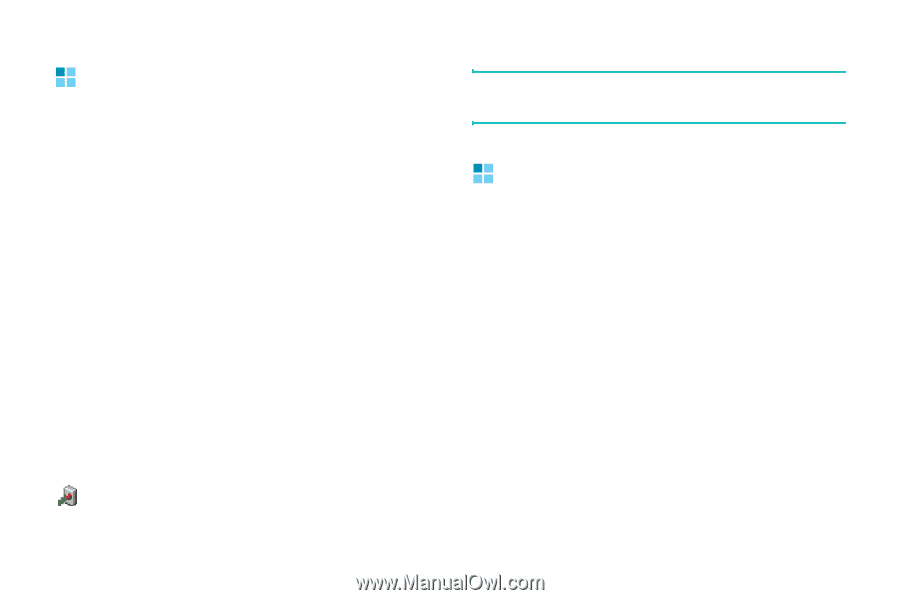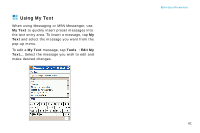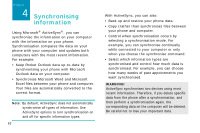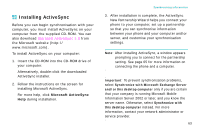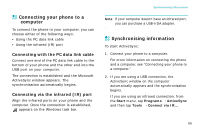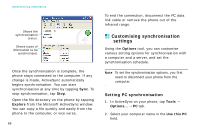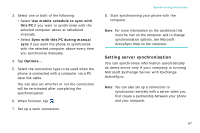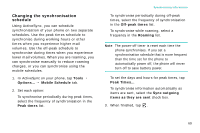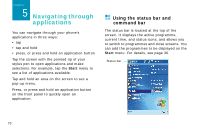Samsung i750 User Guide - Page 67
Connecting your phone to a computer, Synchronising information, Connecting with the PC data link cable
 |
View all Samsung i750 manuals
Add to My Manuals
Save this manual to your list of manuals |
Page 67 highlights
Connecting your phone to a computer To connect the phone to your computer, you can choose either of the following ways: • Using the PC data link cable • Using the infrared (IR) port Connecting with the PC data link cable Connect one end of the PC data link cable to the bottom of your phone and the other end into the USB port on your computer. The connection is established and the Microsoft ActiveSync window appears. The synchronisation automatically begins. Connecting via the infrared (IR) port Align the infrared ports on your phone and the computer. Once the connection is established, appears on the Windows task bar. Synchronising information Note: If your computer doesn't have an infrared port, you can purchase a USB-IrDA adapter. Synchronising information To start ActiveSync: 1. Connect your phone to a computer. For more information on connecting the phone and a computer, see "Connecting your phone to a computer." 2. If you are using a USB connection, the ActiveSync window on the computer automatically appears and the synchronisation begins. If you are using an infrared connection, from the Start menu, tap Programs → ActiveSync and then tap Tools → Connect via IR... 65