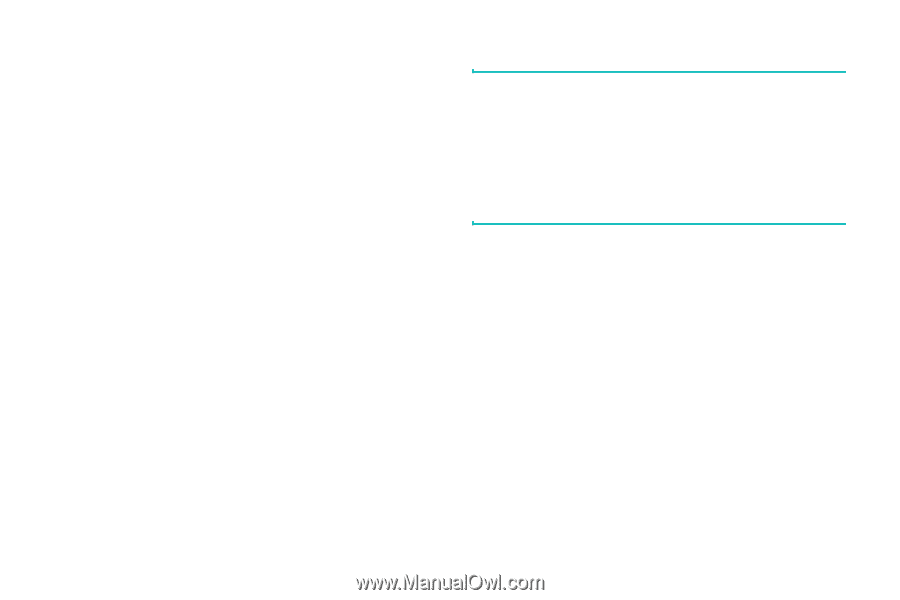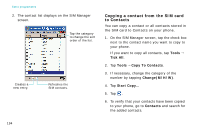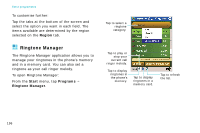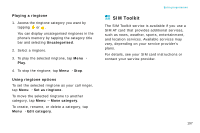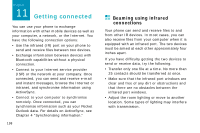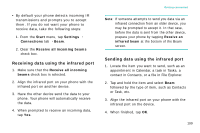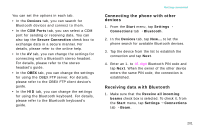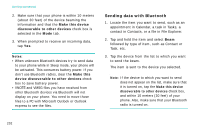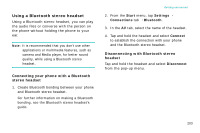Samsung i750 User Guide - Page 201
Receiving data using the infrared port, Start, Settings, Connections, Receive all incoming beams
 |
View all Samsung i750 manuals
Add to My Manuals
Save this manual to your list of manuals |
Page 201 highlights
• By default your phone detects incoming IR transmissions and prompts you to accept them. If you do not want your phone to receive data, take the following steps: 1. From the Start menu, tap Settings → Connections tab → Beam. 2. Clear the Receive all incoming beams check box. Receiving data using the infrared port 1. Make sure that the Receive all incoming beams check box is selected. 2. Align the infrared port on your phone with the infrared port on another device. 3. Have the other device send the data to your phone. Your phone will automatically receive the data. 4. When prompted to receive an incoming data, tap Yes. Getting connected Note: If someone attempts to send you data via an infrared connection from an older device, you may be prompted to accept it. In that case, before the data is sent from the other device, prepare your phone by tapping Receive an infrared beam at the bottom of the Beam screen. Sending data using the infrared port 1. Locate the item you want to send, such as an appointment in Calendar, a task in Tasks, a contact in Contacts, or a file in File Explorer. 2. Tap and hold the item and select Beam followed by the type of item, such as Contacts or Task, etc. 3. Align the infrared port on your phone with the infrared port on the device. 4. When finished, tap OK. 199