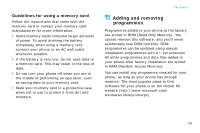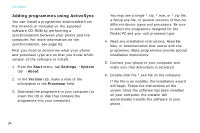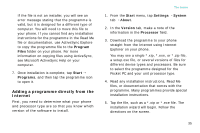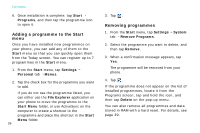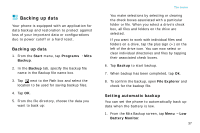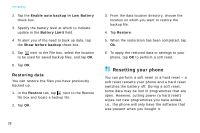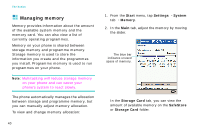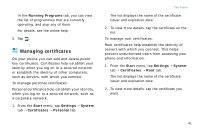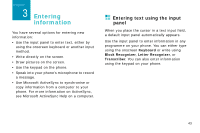Samsung i750 User Guide - Page 40
Resetting your phone, Restoring data - update
 |
View all Samsung i750 manuals
Add to My Manuals
Save this manual to your list of manuals |
Page 40 highlights
The basics 2. Tap the Enable auto backup in Low Battery check box. 3. Specify the battery level at which to indicate update in the Battery Limit field. 4. To alert you of the need to back up data, tap the Show before backup check box. 5. Tap next to the File box, select the location to be used for saved backup files, and tap OK. 6. Tap OK. Restoring data You can restore the files you have previously backed up. 1. In the Restore tab, tap next to the Restore file box and locate a backup file. 2. Tap OK. 3. From the data location directory, choose the location on which you want to restore the backup file. 4. Tap Restore. 5. When the restoration has been completed, tap Ok. 6. To apply the restored data or settings to your phone, tap OK to perform a soft reset. Resetting your phone You can perform a soft reset or a hard reset - a soft reset restarts your phone and a hard reset switches the battery off. During a soft reset, some data may be lost in programmes that are open. However, cutting power (a hard reset) wipes out new programmes you have added, i.e., the phone will only have the software that was present when you bought it. 38