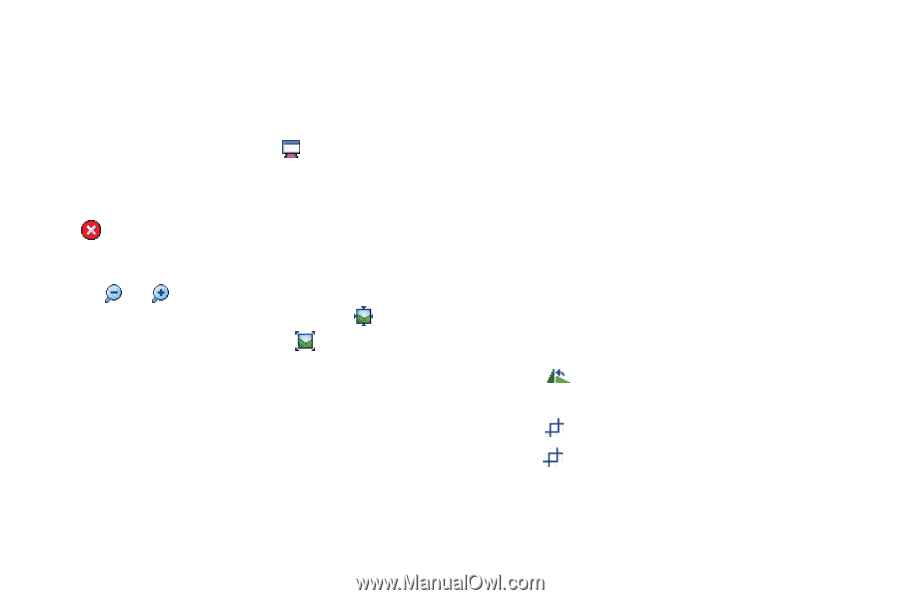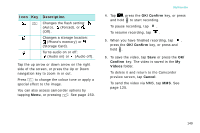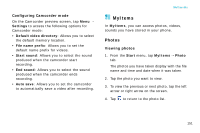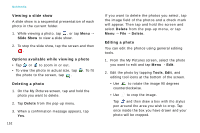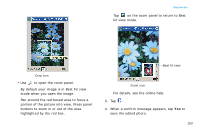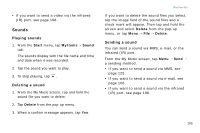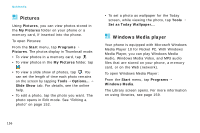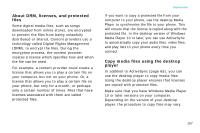Samsung i750 User Guide - Page 154
Viewing a slide show, Options available while viewing a photo, Deleting a photo, Slide Show, Delete
 |
View all Samsung i750 manuals
Add to My Manuals
Save this manual to your list of manuals |
Page 154 highlights
Multimedia Viewing a slide show A slide show is a sequential presentation of each photo in the current folder. 1. While viewing a photo, tap , or tap Menu → Slide Show to view a slide show. 2. To stop the slide show, tap the screen and then . Options available while viewing a photo • Tap or to zoom in or out. • To view the photo in actual size, tap . To fit the photo to the screen, tap . Deleting a photo 1. On the My Pictures screen, tap and hold the photo you want to delete. 2. Tap Delete from the pop-up menu. 3. When a confirmation message appears, tap Yes. 152 If you want to delete the photos you select, tap the image field of the photos and a check mark will appear. Then tap and hold the screen and select Delete from the pop-up menu, or tap Menu → File → Delete. Editing a photo You can edit the photos using general editing tools. 1. From the My Pictures screen, select the photo you want to edit and tap Menu → Edit. 2. Edit the photo by tapping Tools, Edit, and editing tool icons at the bottom of the screen. • Use to rotate the image 90 degrees counterclockwise. • Use to crop the image. Tap and then draw a box with the stylus pen around the area you wish to crop. Tap once inside the box you have drawn and your photo will be cropped.