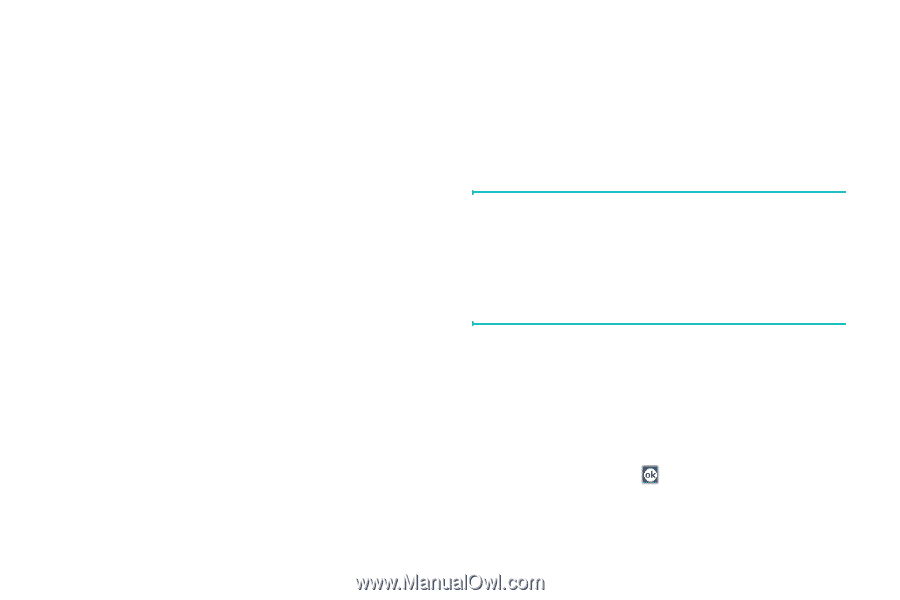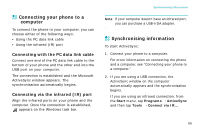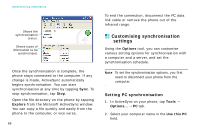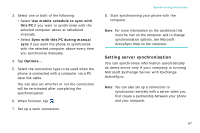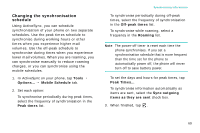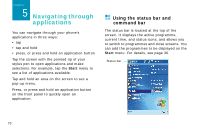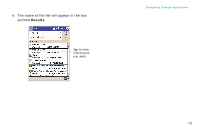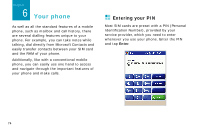Samsung i750 User Guide - Page 71
Changing the synchronisation, schedule, Tools, Mobile Schedule, Peak times, Roaming, Sync outgoing
 |
View all Samsung i750 manuals
Add to My Manuals
Save this manual to your list of manuals |
Page 71 highlights
Changing the synchronisation schedule Using ActiveSync, you can schedule synchronisation of your phone on two separate schedules. Use the peak times schedule to synchronise during working hours or other times when you experience higher mail volumes. Use the off-peak schedule to synchronise during times when you experience lower mail volumes. When you are roaming, you can synchronise manually to reduce roaming charges, or you can synchronise using the mobile schedules. 1. In ActiveSync on your phone, tap Tools → Options... → Mobile Schedule tab. 2. Set each option: To synchronise periodically during peak times, select the frequency of synchronisation in the Peak times list. Synchronising information To synchronise periodically during off-peak times, select the frequency of synchronisation in the Off-peak times list. To synchronise while roaming, select a frequency in the Roaming list. Note: The power-off timer is reset each time the phone synchronises. If you set a synchronisation schedule that is more frequent than the time set for the phone to automatically power off, the phone will never turn off to save battery power. To set the days and hours for peak times, tap Peak Times... To synchronise information automatically as items are sent, select the Sync outgoing items as they are sent check box. 3. When finished, tap . 69