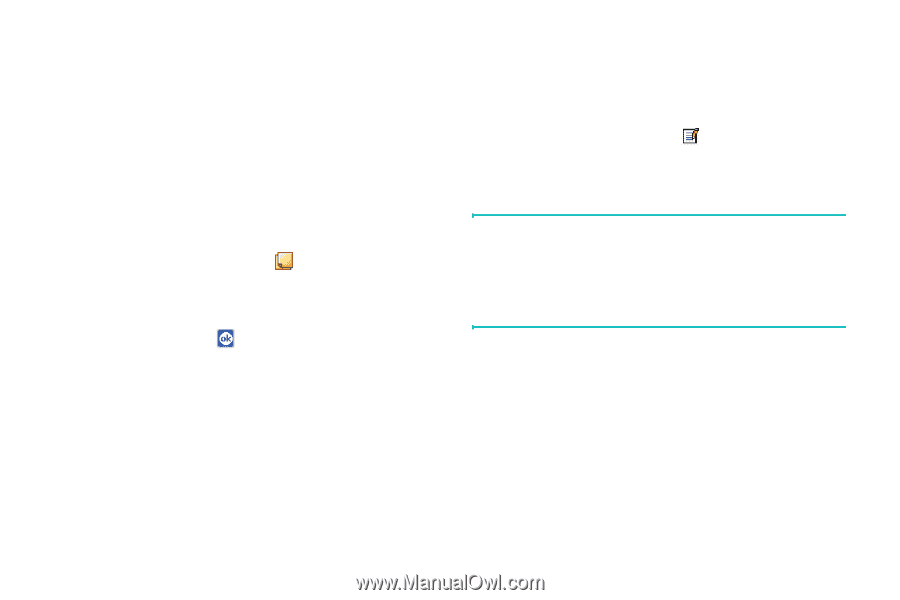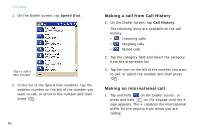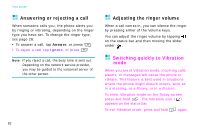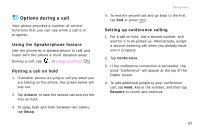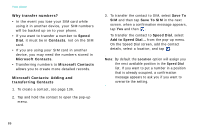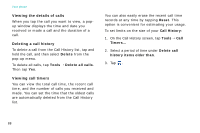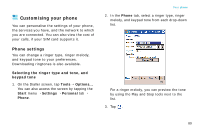Samsung i750 User Guide - Page 86
Making a note, Dialler, Contacts, Call History, Speed Dial, History, Calls, Notes, View Note
 |
View all Samsung i750 manuals
Add to My Manuals
Save this manual to your list of manuals |
Page 86 highlights
Your phone Making a note Regardless of whether you call from the Dialler, Contacts, Call History, Speed Dial, or SIM Contacts, you can make a note during a call. After you have finished the note, it will be saved as an attachment to your call in one of the Call History folders. You can also access the note in the Calls folder in Notes. 1. On the Dialler screen, tap the screen. at the bottom of 2. Use any of the input methods to record your note and then tap . You can finish your note during or after the call. Viewing a note • Tap Call History on the Dialler screen. Tap and hold the call, and then from the pop-up menu, tap View Note. ( indicates a note.) • Go to Notes, and then tap the name of the file from the list. Note: When you want to create a contact for this caller, see "Adding and transferring contact information" on page 85. The call and file names will be amended to the name of the new contact; the file will be unaffected. 84