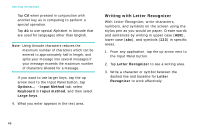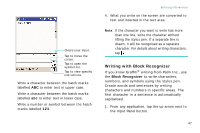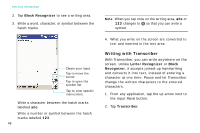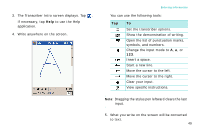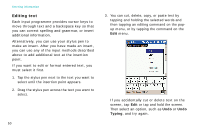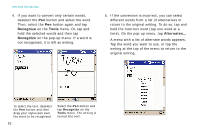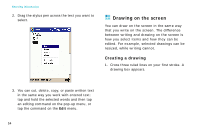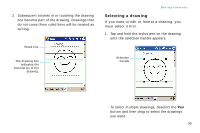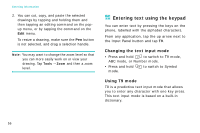Samsung i750 User Guide - Page 53
Writing on the screen, Notes, Tools, Recognize
 |
View all Samsung i750 manuals
Add to My Manuals
Save this manual to your list of manuals |
Page 53 highlights
Writing on the screen In any programme that accepts writing, such as the Notes programme, and in the Notes tab in Calendar, Contacts, and Tasks, you can use your stylus pen to write directly on the screen. Write the way you do on paper. You can edit and format what you've written and convert the information to text at a later time. Writing on the screen 1. Tap the Pen button ( ) to switch to the Writing mode. This action displays lines on the screen to help you write. Entering information 2. Write anywhere on the screen. Note: Some programmes that accept writing may not have the Pen button. See the documentation for that programme to find out how to switch to the Writing mode. 3. Tap Tools and then Recognize. 51
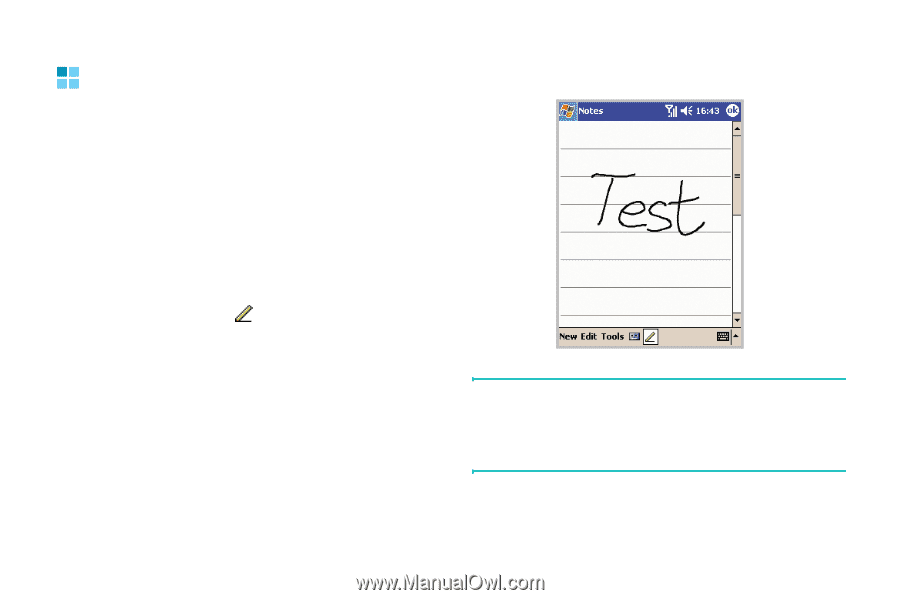
51
Entering information
Writing on the screen
In any programme that accepts writing, such as
the Notes programme, and in the
Notes
tab in
Calendar, Contacts, and Tasks, you can use your
stylus pen to write directly on the screen. Write
the way you do on paper. You can edit and
format what you’ve written and convert the
information to text at a later time.
Writing on the screen
1.
Tap the
Pen
button (
) to switch to the
Writing mode. This action displays lines on the
screen to help you write.
2.
Write anywhere on the screen.
Note
: Some programmes that accept writing may
not have the
Pen
button. See the
documentation for that programme to find out
how to switch to the Writing mode.
3. Tap
Tools
and then
Recognize
.