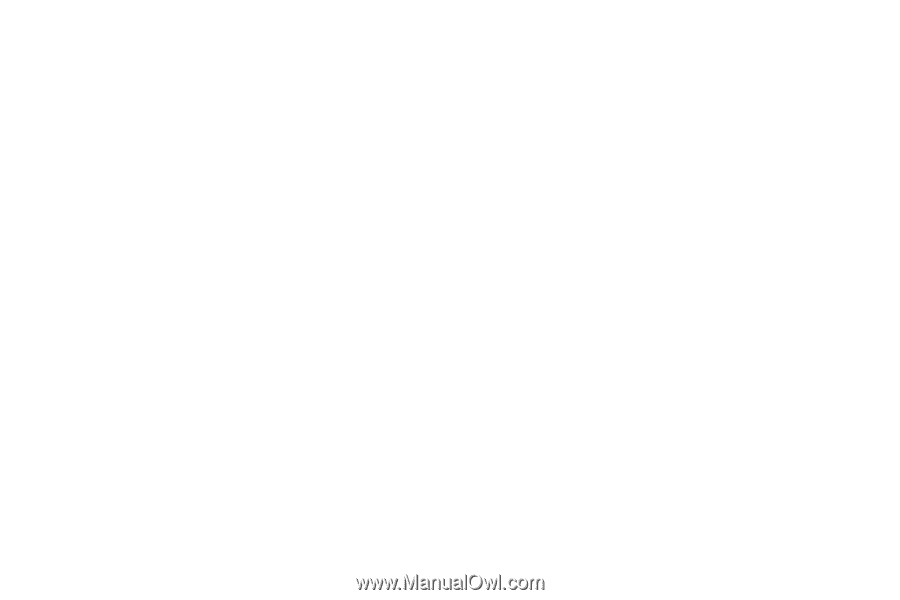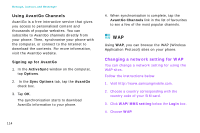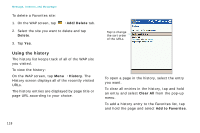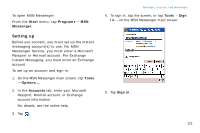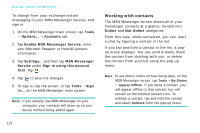Samsung i750 User Guide - Page 121
Setting WAP options, Display options, Statistics, Connection settings
 |
View all Samsung i750 manuals
Add to My Manuals
Save this manual to your list of manuals |
Page 121 highlights
Setting WAP options Display options You can select the following display options: To hide or display the toolbar on the WAP screen, tap View → Display → Toolbar. To hide or display the address bar, tap View → Display → Address Bar. To wrap the contents within the width of the screen, on the WAP screen, tap View → Display → Fit to screen. You have to refresh the screen after selecting this option. To enable or disable graphics contents in your browser skin, on the WAP screen, tap View → Display → Image. Message, Internet, and Messenger Statistics WAP provides statistical information about the data transfer over the web server. To view the statistical information, on the WAP screen, tap View → Statistics. The information about the pages viewed, objects fetched, and the average page size are displayed. You can also view the statistical information as a chart in the Chart tab. Connection settings You can view the current connection settings for WAP. You can change an active profile or edit a profile. To access this feature, on the WAP screen, tap Menu → Tools → Options → Preference tab. 119