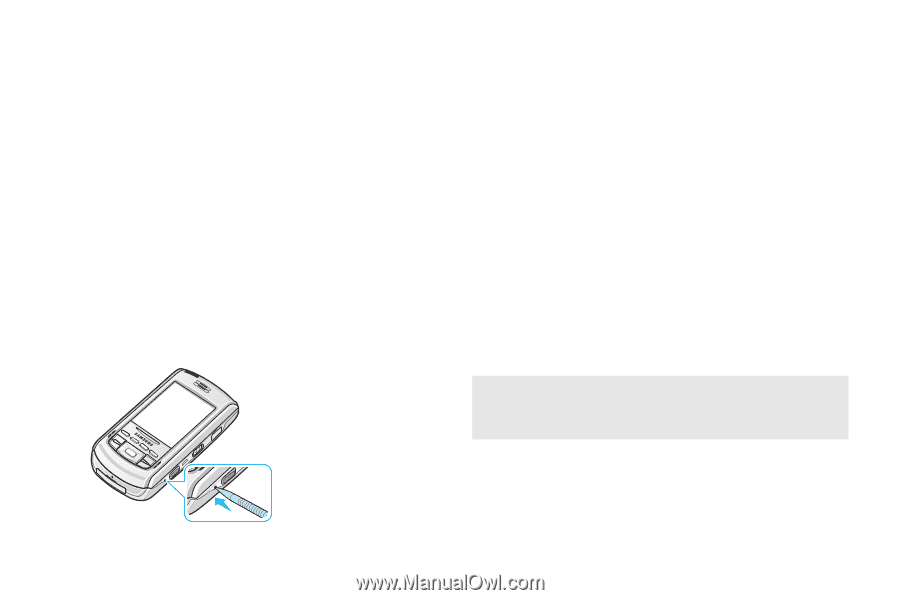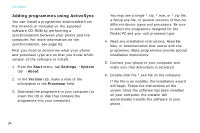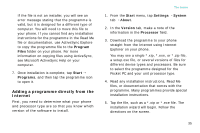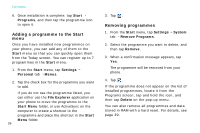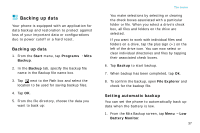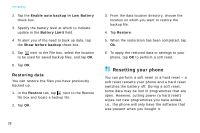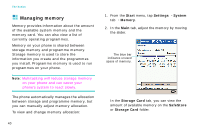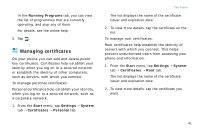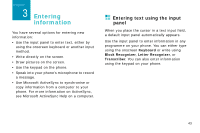Samsung i750 User Guide - Page 41
Performing a soft reset, Resetting the phone, RESET, Power, Start, Settings, System, Clear Memory
 |
View all Samsung i750 manuals
Add to My Manuals
Save this manual to your list of manuals |
Page 41 highlights
You can return the phone to its factory settings and remove all of the programmes and data you have added by resetting the system. Performing a soft reset If your phone responds slowly, stops responding, or freezes, try a soft reset. A soft reset causes the phone to restart and re-adjust memory allocation. Unsaved data in open windows may be lost. To perform a soft reset: Press the RESET key inside the hole on the right of the phone with your stylus pen. The basics Performing a hard reset To perform a hard reset: Follow the soft reset procedure on the previous section while also sliding the Power key down and holding. Resetting the phone To reset the phone's system: From the Start menu, tap Settings → System tab → Clear Memory → Clear Memory. Write "yes" in the input field and tap Yes. After about 5 seconds, the phone reboots and then begins alignment process. WARNING! Resetting will delete all your programmes and data you have added. RESET key inside the hole 39