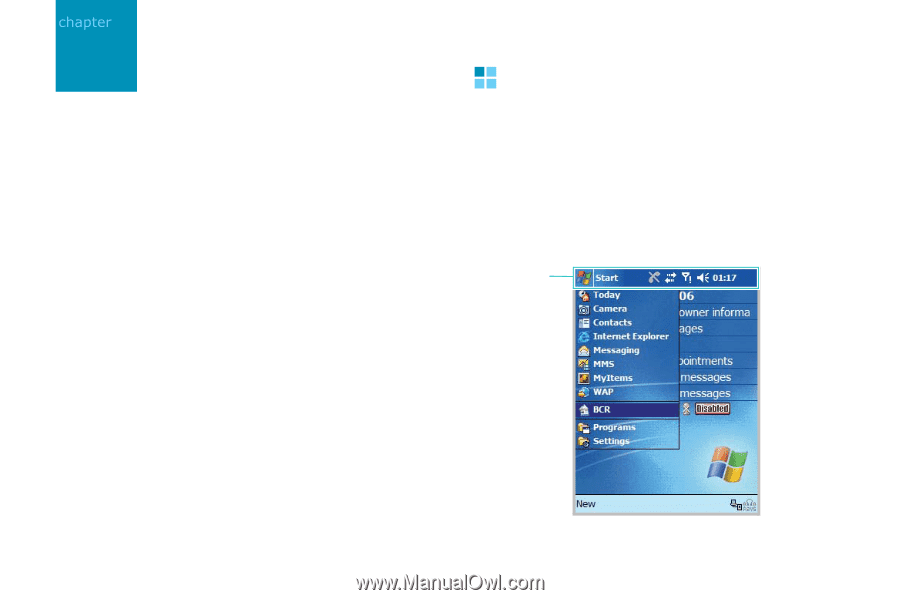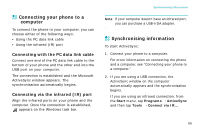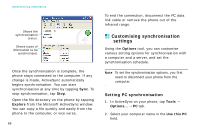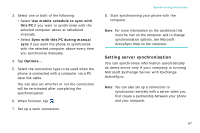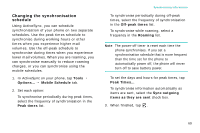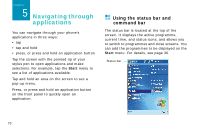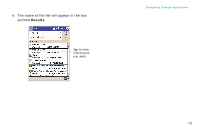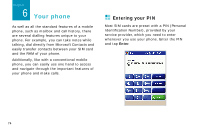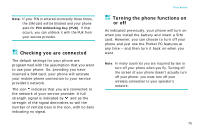Samsung i750 User Guide - Page 72
Navigating through applications, Using the status bar and command bar, Using the status bar
 |
View all Samsung i750 manuals
Add to My Manuals
Save this manual to your list of manuals |
Page 72 highlights
5 Navigating through applications You can navigate through your phone's applications in three ways: • tap • tap and hold • press, or press and hold an application button Tap the screen with the pointed tip of your stylus pen to open applications and make selections. For example, tap the Start menu to see a list of applications available. Tap and hold an area on the screen to see a pop-up menu. Press, or press and hold an application button on the front panel to quickly open an application. Using the status bar and command bar The status bar is located at the top of the screen. It displays the active programme, current time, and status icons, and allows you to switch to programmes and close screens. You can add the programmes to be displayed on the Start menu. For details, see page 36. Status bar 70