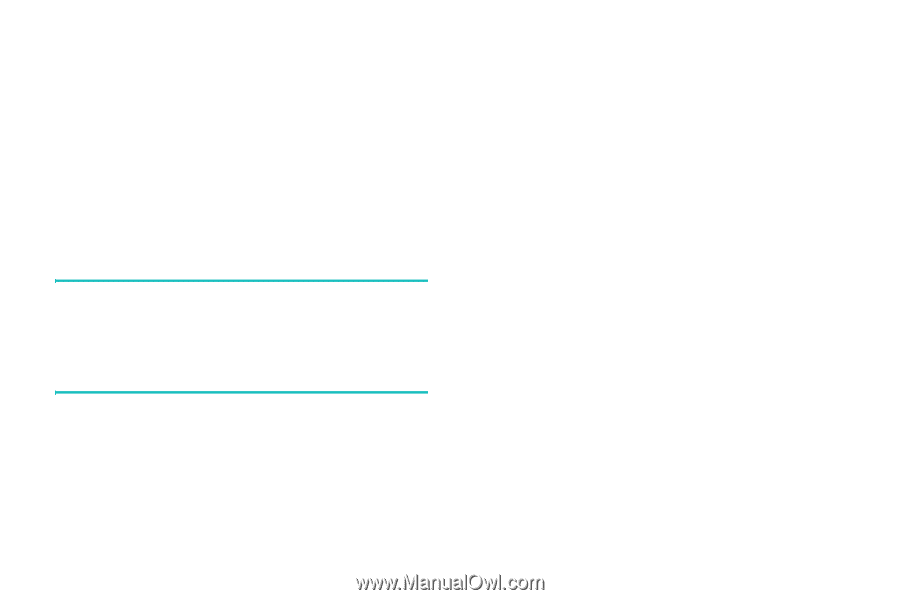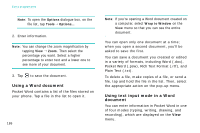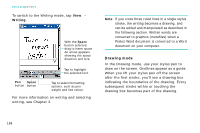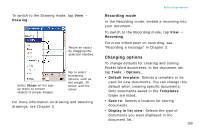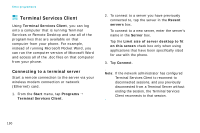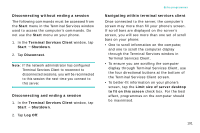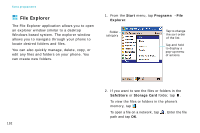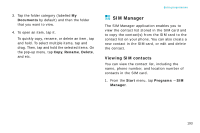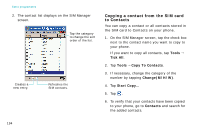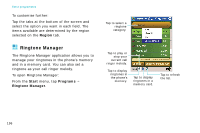Samsung i750 User Guide - Page 193
Disconnecting without ending a session, Navigating within terminal services client, Start
 |
View all Samsung i750 manuals
Add to My Manuals
Save this manual to your list of manuals |
Page 193 highlights
Disconnecting without ending a session The following commands must be accessed from the Start menu in the Terminal Services window used to access the computer's commands. Do not use the Start menu on your phone. 1. In the Terminal Services Client window, tap Start → Shutdown. 2. Tap Disconnect. Note: If the network administrator has configured Terminal Services Client to reconnect to disconnected sessions, you will be reconnected to this session the next time you connect to this server. Disconnecting and ending a session 1. In the Terminal Services Client window, tap Start → Shutdown. 2. Tap Log Off. Extra programmes Navigating within terminal services client Once connected to the server, the computer's screen may more than fill your phone's screen. If scroll bars are displayed on the server's screen, you will see more than one set of scroll bars on your phone: • One to scroll information on the computer, and one to scroll the computer display through the Terminal Services window in Terminal Services Client. • To ensure you are scrolling the computer display through Terminal Services Client, use the four directional buttons at the bottom of the Terminal Services Client screen. • To better-fit information on your phone's screen, tap the Limit size of server desktop to fit on this screen check box. For the best effect, programmes on the computer should be maximised. 191