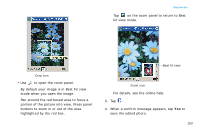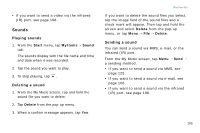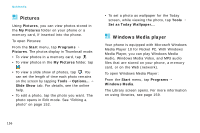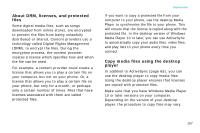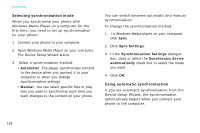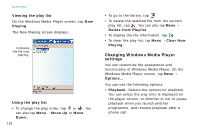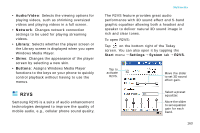Samsung i750 User Guide - Page 160
Automatic, Manual, Sync Settings, Synchronization Settings, Synchronize device, automatically
 |
View all Samsung i750 manuals
Add to My Manuals
Save this manual to your list of manuals |
Page 160 highlights
Multimedia Selecting synchronisation mode When you synchronise your phone with Windows Media Player on a computer for the first time, you need to set up synchronisation for your phone. 1. Connect your phone to your computer. 2. Open Windows Media Player on your computer. The Device Setup Wizard starts. 3. Select a synchronisation method: • Automatic: The player synchronises content to the device when you connect it to your computer or when you change synchronisation settings. • Manual: You can select specific files or play lists you want to synchronise each time you want changes to the content on your phone. You can switch between automatic and manual synchronisation. To change the synchronisation method: 1. In Windows Media player on your computer, click Sync. 2. Click Sync Settings. 3. In the Synchronization Settings dialogue box, clear or select the Synchronize device automatically check box to select the mode you want. 4. Click OK. Using automatic synchronisation If you set automatic synchronisation from the Device Setup Wizard, the synchronisation automatically begins when you connect your phone to the computer. 158