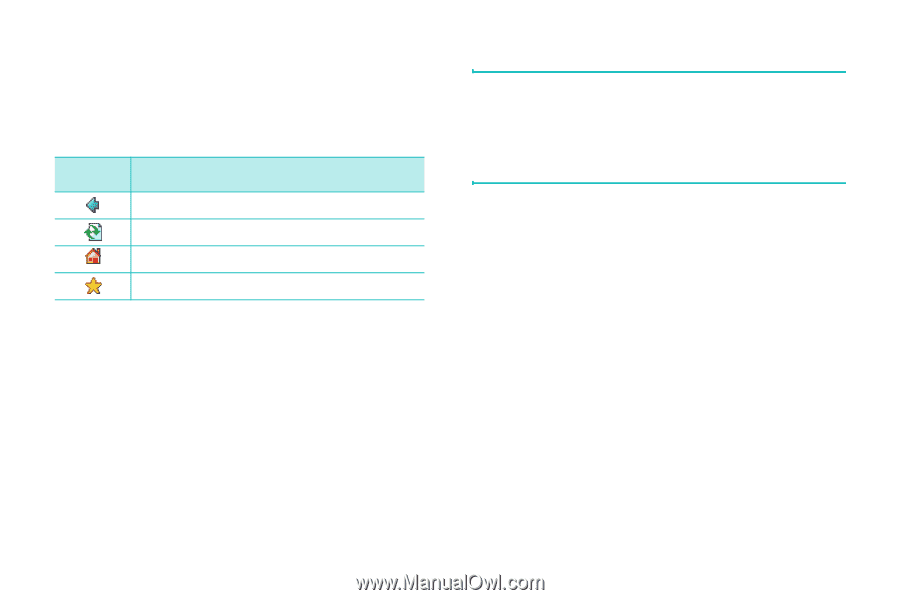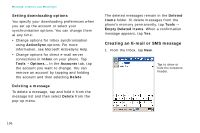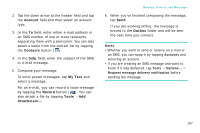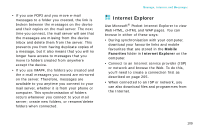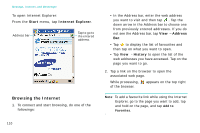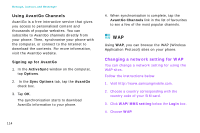Samsung i750 User Guide - Page 113
Using Mobile Favorites, Using the browser tools
 |
View all Samsung i750 manuals
Add to My Manuals
Save this manual to your list of manuals |
Page 113 highlights
Using the browser tools On the bottom of the Internet Explorer browser, the following tool buttons are available to help you browse the Internet: Tap To Return to the previous page. Refresh the page. Open the homepage. Open the Favorites folder. Using Mobile Favorites If you are using Microsoft Internet Explorer 5.0 or later on your computer, you can download mobile favourites to your phone. During synchronisation, the list of favourite links in the Mobile Favorites folder on your computer is synchronised with Internet Explorer on your phone. Message, Internet, and Messenger Note: Only items stored in the Mobile Favorites folder in Internet Explorer on your computer will be synchronised with your phone. This folder was created automatically when you installed ActiveSync. Both your computer and your phone are updated with changes made to either list each time you synchronise. Unless you mark the favourite link as a mobile favourite, only the link will be downloaded to your phone, and you will need to connect to your ISP or network to view the content. For more information on synchronisation, see Microsoft ActiveSync Help on the computer. 111