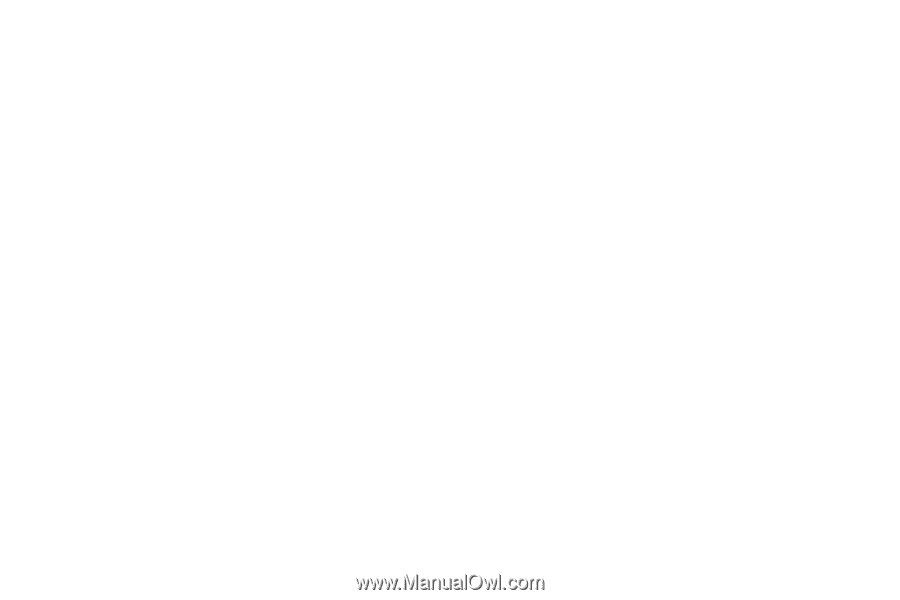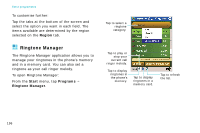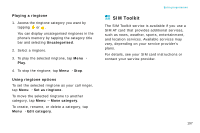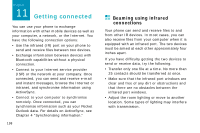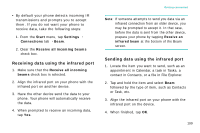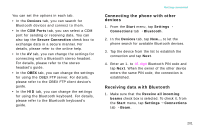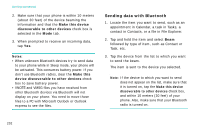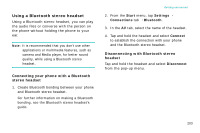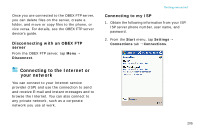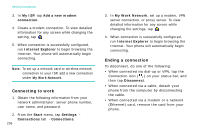Samsung i750 User Guide - Page 203
Connecting the phone with other, devices, Receiving data with Bluetooth, COM Ports, Secure Connection
 |
View all Samsung i750 manuals
Add to My Manuals
Save this manual to your list of manuals |
Page 203 highlights
You can set the options in each tab. • In the Devices tab, you can search for Bluetooth devices and connect to them. • In the COM Ports tab, you can select a COM port for sending or receiving data. You can also tap the Secure Connection check box to exchange data in a secure manner. For details, please refer to the online help. • In the AV tab, you can change the settings for connecting with a Bluetooth stereo headset. For details, please refer to the stereo headset's guide. • In the OBEX tab, you can change the settings for using the OBEX FTP server. For details, please refer to the OBEX FTP client device's guide. • In the HID tab, you can change the settings for using the Bluetooth keyboard. For details, please refer to the Bluetooth keyboard's guide. Getting connected Connecting the phone with other devices 1. From the Start menu, tap Settings → Connections tab → Bluetooth. 2. In the Devices tab, tap New... to let the phone search for available Bluetooth devices. 3. Tap the device from the list to establish the connection and tap Next. 4. Enter an 1- to 16-digit Bluetooth PIN code and tap Next. When the owner of the other device enters the same PIN code, the connection is established. Receiving data with Bluetooth 1. Make sure that the Receive all incoming beams check box is selected. To check it, from the Start menu, tap Settings → Connections tab → Beam. 201