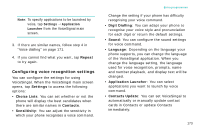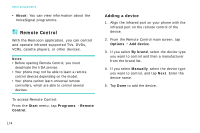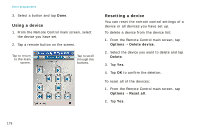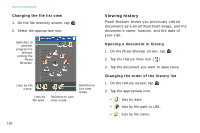Samsung i750 User Guide - Page 177
Learning a device, Adding a button, By brand, Manually, Options, Learn button, Power, Add button
 |
View all Samsung i750 manuals
Add to My Manuals
Save this manual to your list of manuals |
Page 177 highlights
Learning a device If you add a device using the By brand option, the device has already been programmed. Tap a button on the screen to remotely control the device. If you add a device using the Manually option, you need to learn the device as follows: 1. From the Remote Control main screen, select the device you have set. The Remote Control Keypad screen for operating the device displays. 2. Align the infrared port on your phone with the infrared port on the remote control of the device. 3. Tap any button to learn the buttons on the device. You can also add a new button and learn the button by tapping Options → Learn button. Extra programmes 4. Tap the button that you want to programme. For example, if you want your phone to learn "Power," tap it first. 5. Tap Next. 6. Press the corresponding button on the remote control of the device you add. For example, if you tapped Power on your phone, press the power button on your remote control. 7. If you want to continue the learning for additional buttons on your remote control, repeat from step 3. Adding a button You can add buttons to the device you have aleardy programmed. 1. On the Remote Control Keypad screen, tap Options → Add button. 2. Tap an empty space where you want to add a new button. 175