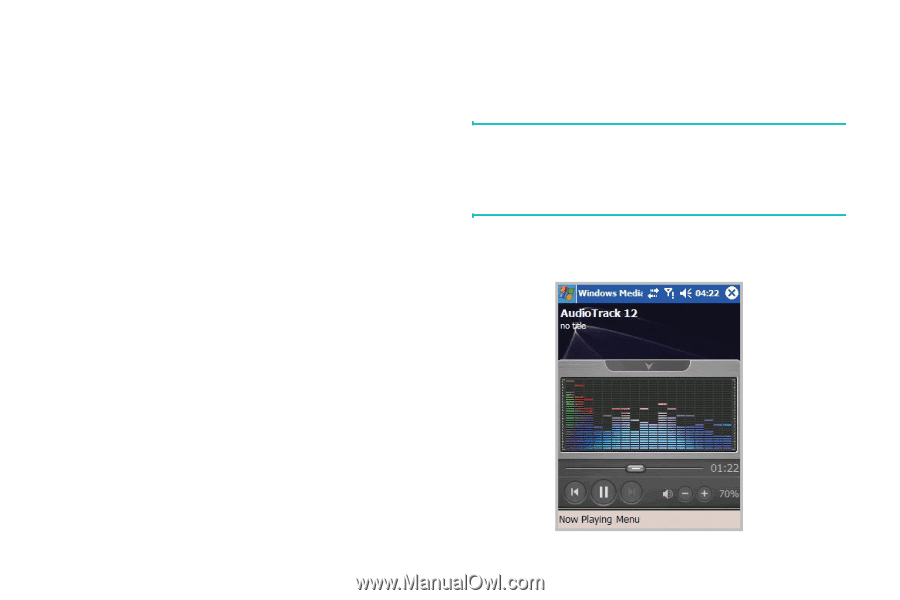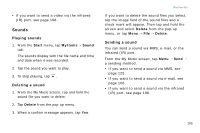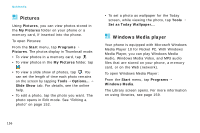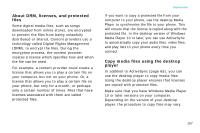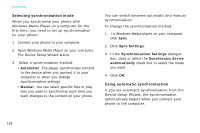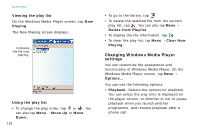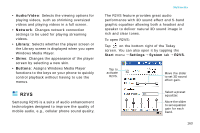Samsung i750 User Guide - Page 162
Playing music and video files, Playing media files from a library
 |
View all Samsung i750 manuals
Add to My Manuals
Save this manual to your list of manuals |
Page 162 highlights
Multimedia • Update Library...: Adds new files to the library by searching your phone or a memory card. Tap Search to start searching for new media files and add them to the corresponding library. When adding files has been finished, tap Done. • Open File...: Allows you to search for media files you want to play from the file system. • Properties: Displays information about the selected file. Playing music and video files If you have copied media files in your phone's memory or memory card, you can play them from Windows Media Player. Playing media files from a library 1. On the Library screen, if necessary, tap Menu and select Library and then select the memory that you want to use. 2. Select a category, such as My Music or My Videos. 160 3. Scroll to the library you want to play and tap Play. Note: If the file does not appear in a library, on the Library screen, tap Menu → Open File... On the File System screen, select the file you want to play. The player screen displays and the selected file plays.