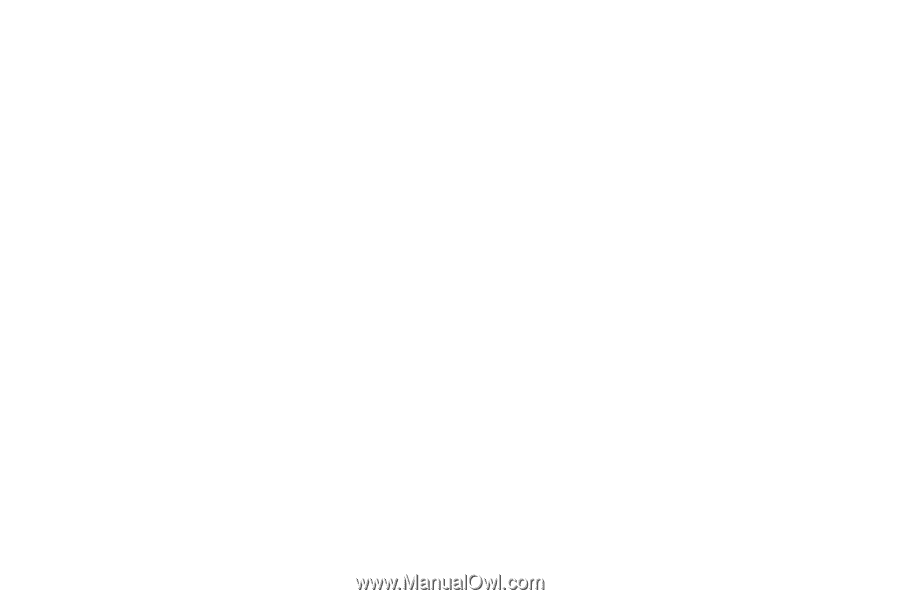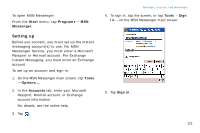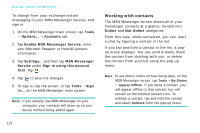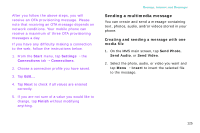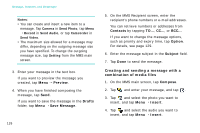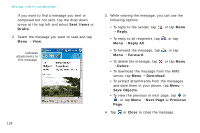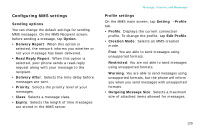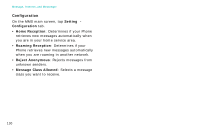Samsung i750 User Guide - Page 127
Sending a multimedia message, Creating and sending a message with one, media file
 |
View all Samsung i750 manuals
Add to My Manuals
Save this manual to your list of manuals |
Page 127 highlights
After you follow the above steps, you will receive an OTA provisioning message. Please note that receiving an OTA message depends on network conditions. Your mobile phone can receive a maximum of three OTA provisioning messages a day. If you have any difficulty making a connection to the web, follow the instructions below. 1. From the Start menu, tap Settings → the Connections tab → Connections. 2. Choose a connection profile you have saved. 3. Tap Edit... 4. Tap Next to check if all values are entered correctly. 5. If you are not sure of a value you would like to change, tap Finish without modifying anything. Message, Internet, and Messenger Sending a multimedia message You can create and send a message containing text, photos, audio, and/or videos stored in your phone. Creating and sending a message with one media file 1. On the MMS main screen, tap Send Photo, Send Audio, or Send Video. 2. Select the photo, audio, or video you want and tap Menu → Insert to insert the selected file to the message. 125