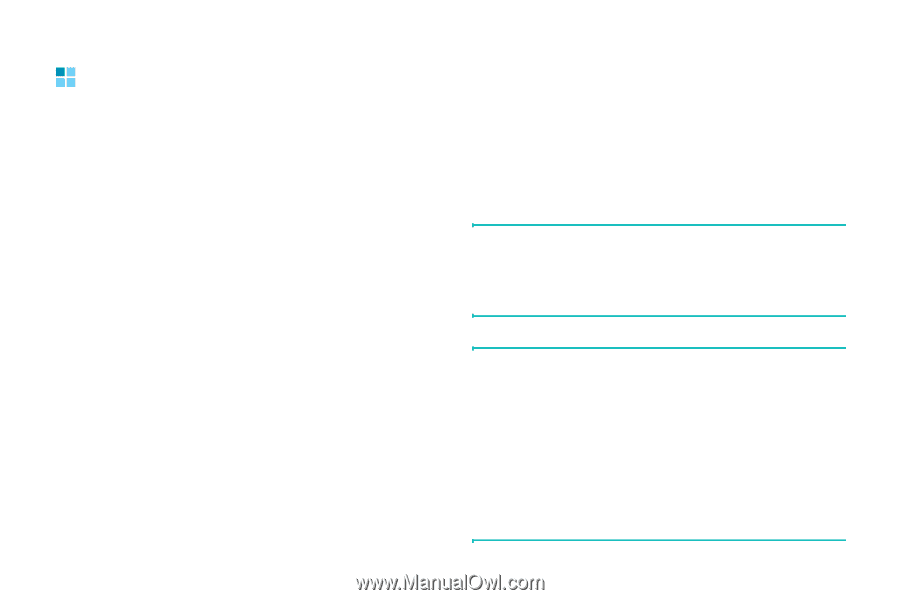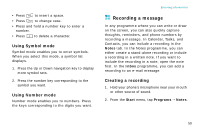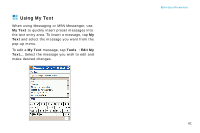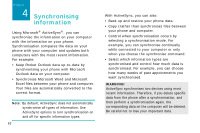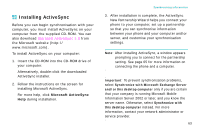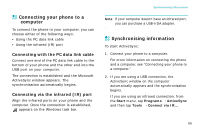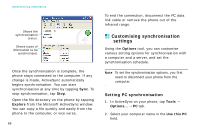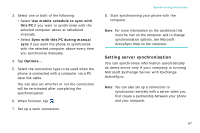Samsung i750 User Guide - Page 65
Installing ActiveSync, Microsoft ActiveSync - windows mobile 5
 |
View all Samsung i750 manuals
Add to My Manuals
Save this manual to your list of manuals |
Page 65 highlights
Installing ActiveSync Before you can begin synchronisation with your computer, you must install ActiveSync on your computer from the supplied CD-ROM. You can also download Microsoft ActiveSync 3.8 from the Microsoft website (http:// www.microsoft.com). To install ActiveSync on your computer: 1. Insert the CD-ROM into the CD-ROM drive of your computer. Alternatively, double-click the downloaded ActiveSync installer. 2. Follow the instructions on the screen for installing Microsoft ActiveSync. For more help, click Microsoft ActiveSync Help during installation. Synchronising information 3. After installation is complete, the ActiveSync New Partnership Wizard helps you connect your phone to your computer, set up a partnership so that you can synchronise information between your phone and your computer and/or server, and customise your synchronisation settings. Note: After installing ActiveSync, a window appears prompting you to connect for the partnership setting. See page 65 for more information on connecting the phone and a computer. Important: To prevent synchronisation problems, select Synchronize with Microsoft Exchange Server and/or this desktop computer only if you are certain that your company is running Microsoft Mobile Information Server 2002 or later, and you know the server name. Otherwise, select Synchronize with this desktop computer instead. For more information, contact your network administrator or service provider. 63