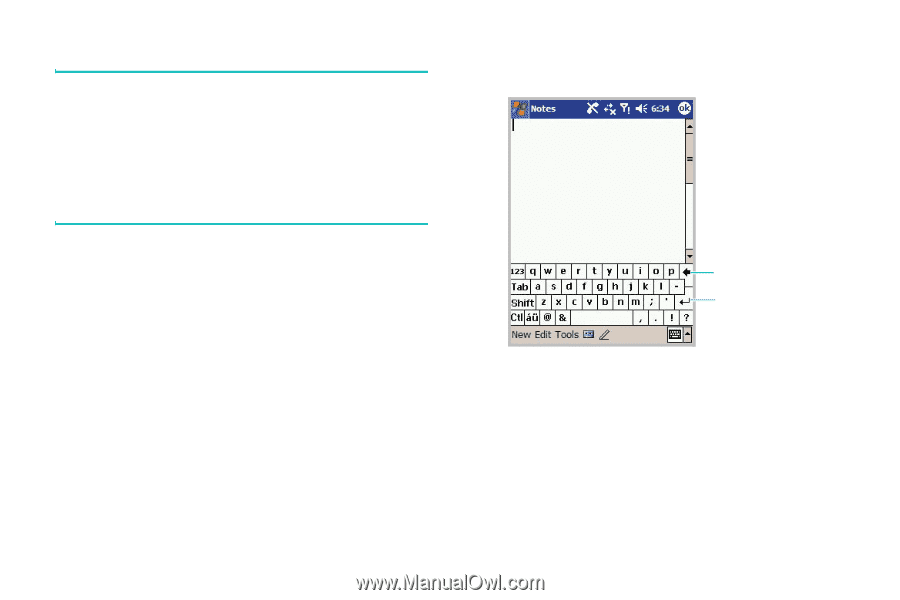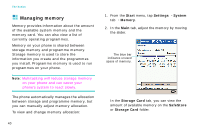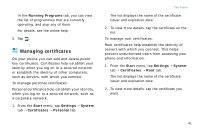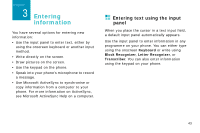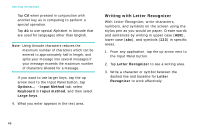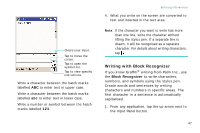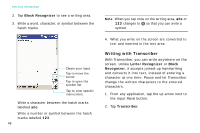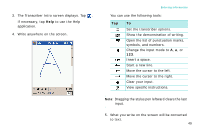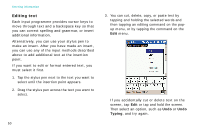Samsung i750 User Guide - Page 47
Typing with the onscreen keyboard, Keyboard, Shift
 |
View all Samsung i750 manuals
Add to My Manuals
Save this manual to your list of manuals |
Page 47 highlights
Note: To change word suggestion options, such as the number of words suggested at one time, tap the up arrow next to the Input Panel button → Options... → Word Completion tab, or from the Start menu, tap Settings → Personal tab → Input → Word Completion tab. Entering information 3. Enter a character, symbol, or number. Typing with the onscreen keyboard You can enter text directly on the screen by tapping characters, numbers, and symbols on the onscreen keyboard. 1. From any application, tap the up arrow next to the Input Panel button. 2. Tap Keyboard to display a keyboard on the screen. Clears your input. Starts a new line. Tap 123 to open the numeric and symbolic keyboard. Tap Tab to insert either spaces only or tabs and spaces. Tap Shift to enter a single upper case letter or symbol. 45