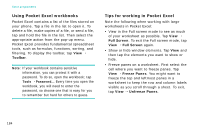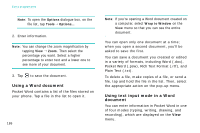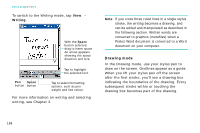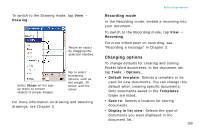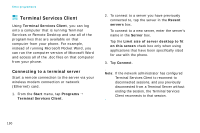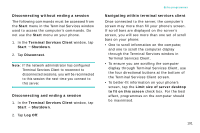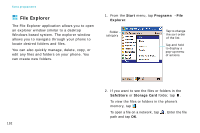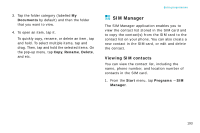Samsung i750 User Guide - Page 190
Drawing mode, Writing
 |
View all Samsung i750 manuals
Add to My Manuals
Save this manual to your list of manuals |
Page 190 highlights
Extra programmes To switch to the Writing mode, tap View → Writing. With the Space button selected, drag to insert space. An arrow appears showing the space direction and size. Tap to highlight the selected text. Pen Space button button Tap to select formatting options, such as pen weight and line colour. For more information on writing and selecting writing, see Chapter 3. Note: If you cross three ruled lines in a single stylus stroke, the writing becomes a drawing, and can be edited and manipulated as described in the following section. Written words are converted to graphics (metafiles) when a Pocket Word document is converted to a Word document on your computer. Drawing mode In the Drawing mode, use your stylus pen to draw on the screen. Gridlines appear as a guide. When you lift your stylus pen off the screen after the first stroke, you'll see a drawing box indicating the boundaries of the drawing. Every subsequent stroke within or touching the drawing box becomes part of the drawing. 188