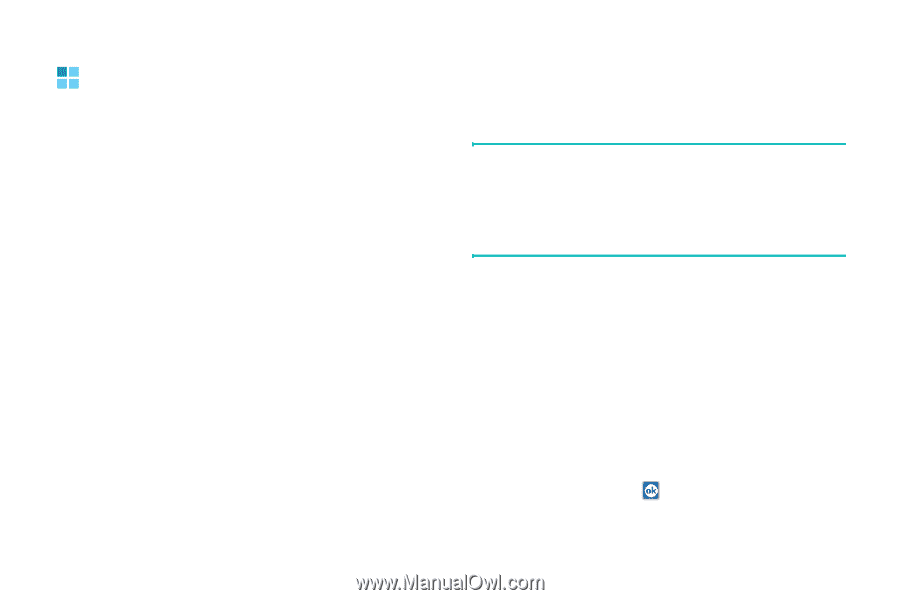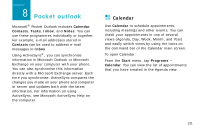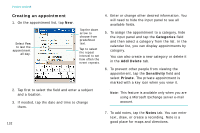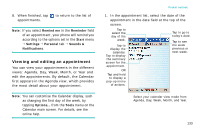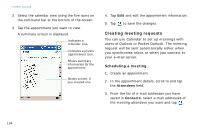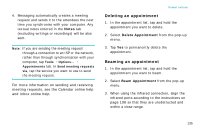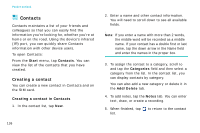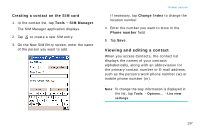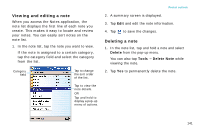Samsung i750 User Guide - Page 138
Contacts, Creating a contact
 |
View all Samsung i750 manuals
Add to My Manuals
Save this manual to your list of manuals |
Page 138 highlights
Pocket outlook Contacts Contacts maintains a list of your friends and colleagues so that you can easily find the information you're looking for, whether you're at home or on the road. Using the device's infrared (IR) port, you can quickly share Contacts information with other device users. To open Contacts: From the Start menu, tap Contacts. You can view the list of the contacts that you have created. Creating a contact You can create a new contact in Contacts and on the SIM card. Creating a contact in Contacts 1. In the contact list, tap New. 136 2. Enter a name and other contact information. You will need to scroll down to see all available fields. Note: If you enter a name with more than 2 words, the middle word will be recorded as a middle name. If your contact has a double first or last name, tap the down arrow in the Name field and enter the names in the proper box. 3. To assign the contact to a category, scroll to and tap the Categories field and then select a category from the list. In the contact list, you can display contacts by category. You can also add a new category or delete it in the Add/Delete tab. 4. To add notes, tap the Notes tab. You can enter text, draw, or create a recording. 5. When finished, tap list. to return to the contact