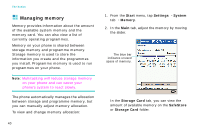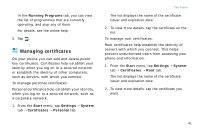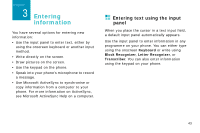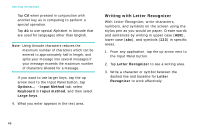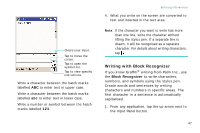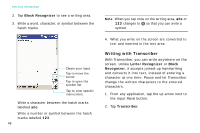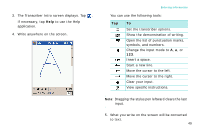Samsung i750 User Guide - Page 46
Tips for using the input panel, Input Method
 |
View all Samsung i750 manuals
Add to My Manuals
Save this manual to your list of manuals |
Page 46 highlights
Entering information Tips for using the input panel • To change the input method, tap the up arrow next to the Input Panel button ( , , , or ) on the command bar and select the method you want to use. • To change the default input method, tap the up arrow next to the Input Panel button and tap Options... → Input Method tab. Then select an input mode from the Input method drop-down list. • When you use the input panel, your phone anticipates the word you are typing or writing and displays it above the input panel. When you tap the displayed word, it is inserted into your text at the insertion point. The more you use your phone, the more words it learns to anticipate. Tap to change the input method. • To show or hide the input panel, tap the Input Panel button. 44 Tap here if this is the right word.