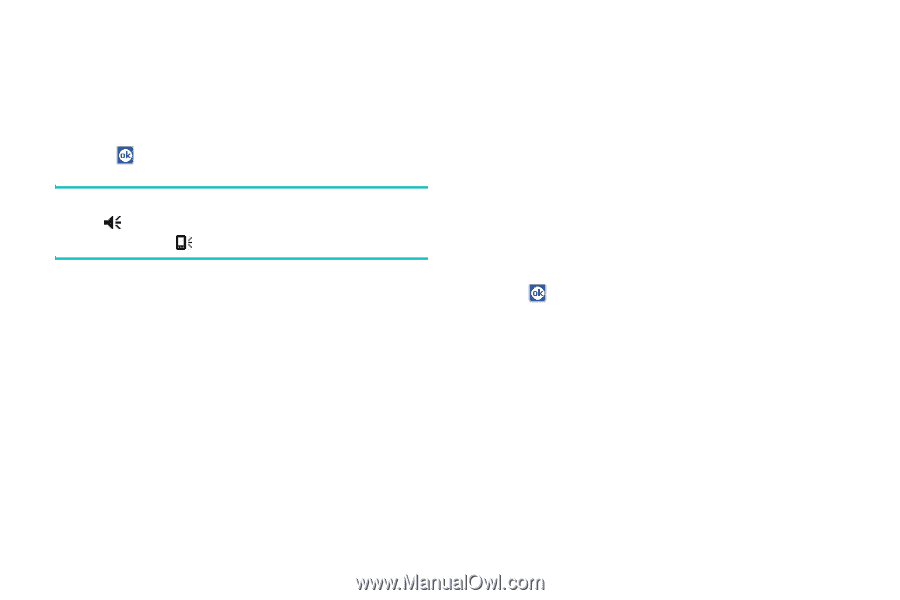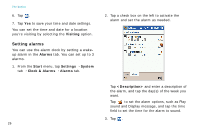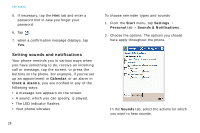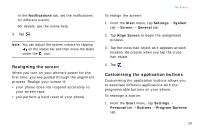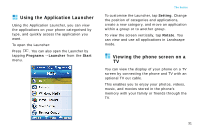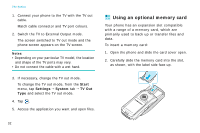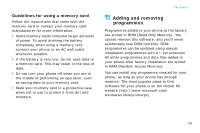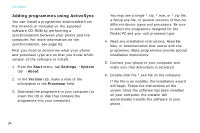Samsung i750 User Guide - Page 31
Realigning the screen, Customising the application buttons, Notifications, Start, Settings, System - program
 |
View all Samsung i750 manuals
Add to My Manuals
Save this manual to your list of manuals |
Page 31 highlights
In the Notifications tab, set the notifications for different events. For details, see the online help. 3. Tap . Note: You can adjust the system volume by tapping on the status bar and then move the slider under the icon. Realigning the screen When you turn on your phone's power for the first time, you are guided through the alignment process. Realign your screen if: • your phone does not respond accurately to your screen taps. • you perform a hard reset of your phone. The basics To realign the screen: 1. From the Start menu, tap Settings → System tab → Screen → General tab. 2. Tap Align Screen to begin the realignment process. 3. Tap the cross-hair object as it appears at each location. Be precise when you tap the crosshair object. 4. Tap . Customising the application buttons Customising the application buttons allows you to associate different applications with the programmable buttons on your phone. To reassign a button: 1. From the Start menu, tap Settings → Personal tab → Buttons → Program Buttons tab. 29