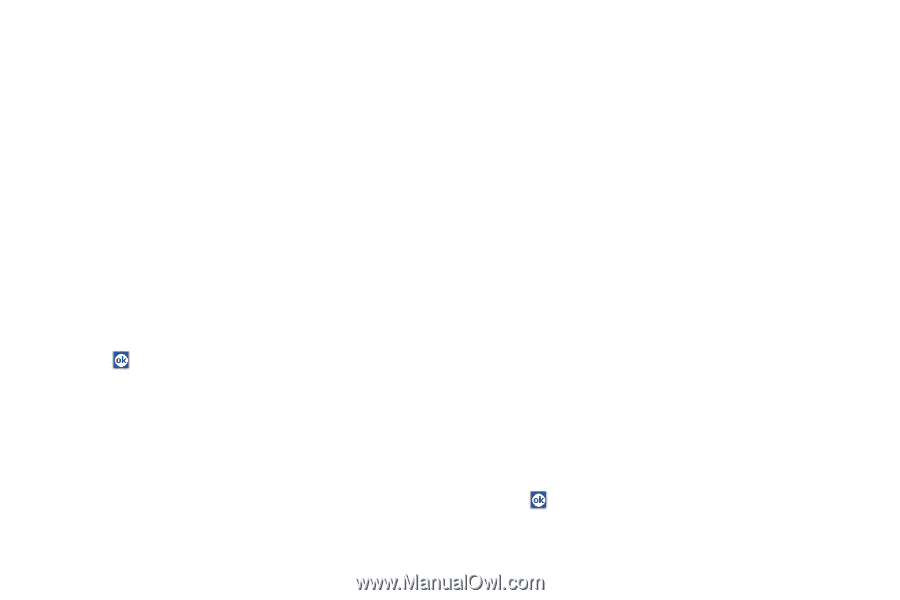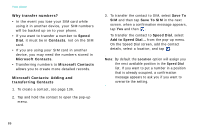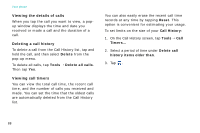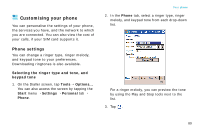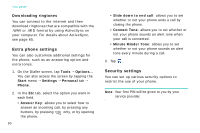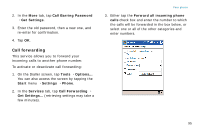Samsung i750 User Guide - Page 93
Enabling caller ID, Enabling PIN, Changing the PIN
 |
View all Samsung i750 manuals
Add to My Manuals
Save this manual to your list of manuals |
Page 93 highlights
Enabling PIN When this feature is enabled, you must enter your PIN each time you turn on your phone's power. 1. On the Dialler screen, tap Tools → Options... You can also access the screen by tapping the Start menu → Settings → Personal tab → Phone. 2. In the Phone tab, tap the Require PIN when phone is used check box under Security. 3. Enter the PIN and then tap Enter. 4. Tap . Changing the PIN You can change your current PIN to a new one. 1. Under Security, tap Change PIN. 2. Enter the old PIN and tap Enter. 3. Enter a new PIN and tap Enter. Your phone 4. Re-enter the new PIN for confirmation and tap Enter. 5. Tap OK. Enabling caller ID When you make a call, you can set your phone number to be displayed or hidden from the person that you are calling. 1. On the Dialler screen, tap Tools → Options... You can also access the screen by tapping the Start menu → Settings → Personal tab → Phone. 2. In the Services tab, tap Caller ID → Get Settings... (retrieving settings may take a few minutes). 3. Select No one to hide your caller ID or Everyone to display it to all. 4. Tap . 91