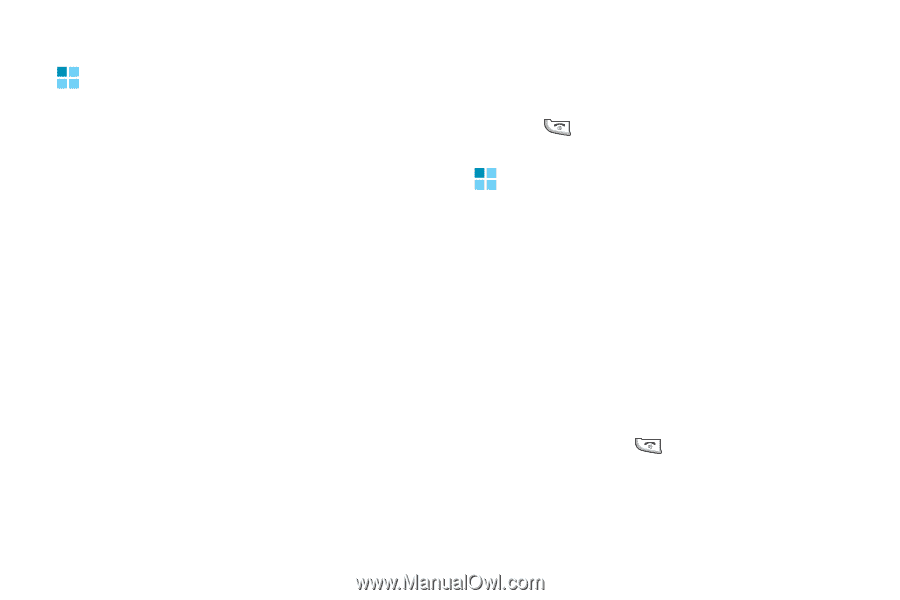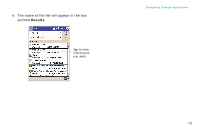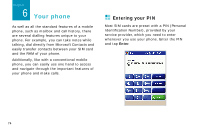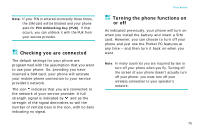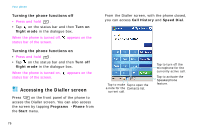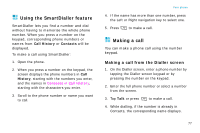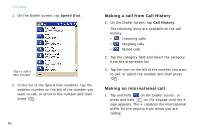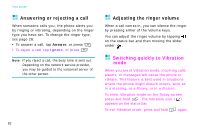Samsung i750 User Guide - Page 79
Using the SmartDialler feature, Making a call, Making a call from the Dialler screen
 |
View all Samsung i750 manuals
Add to My Manuals
Save this manual to your list of manuals |
Page 79 highlights
Using the SmartDialler feature SmartDialler lets you find a number and dial without having to memorise the whole phone number. When you press a number on the keypad, corresponding phone numbers or names from Call History or Contacts will be displayed. To make a call using SmartDialler: 1. Open the phone. 2. When you press a number on the keypad, the screen displays the phone numbers in Call History, starting with the numbers you enter, and the names in Contacts or Call History, starting with the characters you enter. 3. Scroll to the phone number or name you want to call. Your phone 4. If the name has more than one number, press the Left or Right navigation key to select one. 5. Press to make a call. Making a call You can make a phone call using the number keypad. Making a call from the Dialler screen 1. On the Dialler screen, enter a phone number by tapping the Dialler screen keypad or by pressing the number on the keypad. 2. Enter the full phone number or select a number from the screen. 3. Tap Talk or press to make a call. 4. While dialling, if the number is already in Contacts, the corresponding name displays. 77